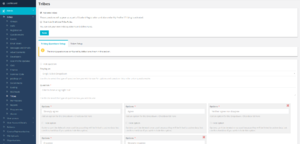Difference between revisions of "Tribes"
| Line 2: | Line 2: | ||
This section allows you to set-up and configure your student Tribes. Tribes is a way of categorising and grouping students based on their answers to specific questions, which they will be asked when they register on your UnionCloud site. You can use the standard system questions and tribes or you can create your own questions and configure rules to sort your students into your bespoke tribes. | This section allows you to set-up and configure your student Tribes. Tribes is a way of categorising and grouping students based on their answers to specific questions, which they will be asked when they register on your UnionCloud site. You can use the standard system questions and tribes or you can create your own questions and configure rules to sort your students into your bespoke tribes. | ||
| − | As standard, the Tribes functionality will be turned off on your site. To activate Tribes simply tick the relevant checkbox, as seen in the screenshot to the right, and press save. This will make Tribes live on your site | + | As standard, the Tribes functionality will be turned off on your site. To activate Tribes simply tick the relevant checkbox, as seen in the screenshot to the right, and press save. This will make Tribes live on your site with the standard OneVoice questions and tribes configuration. Please note, if you would like to create your own unique tribes '''DO NOT''' active tribes until you have finished setting-up your questions, rules and tribes. More details on how to do this are below in the ''Creating Bespoke Tribes'' section. |
==Using OneVoice Standard Tribes== | ==Using OneVoice Standard Tribes== | ||
==Creating Bespoke Tribes== | ==Creating Bespoke Tribes== | ||
Revision as of 12:26, 11 October 2018
This section allows you to set-up and configure your student Tribes. Tribes is a way of categorising and grouping students based on their answers to specific questions, which they will be asked when they register on your UnionCloud site. You can use the standard system questions and tribes or you can create your own questions and configure rules to sort your students into your bespoke tribes.
As standard, the Tribes functionality will be turned off on your site. To activate Tribes simply tick the relevant checkbox, as seen in the screenshot to the right, and press save. This will make Tribes live on your site with the standard OneVoice questions and tribes configuration. Please note, if you would like to create your own unique tribes DO NOT active tribes until you have finished setting-up your questions, rules and tribes. More details on how to do this are below in the Creating Bespoke Tribes section.