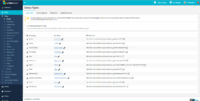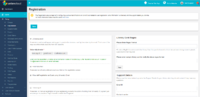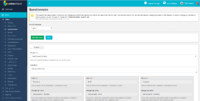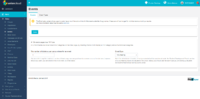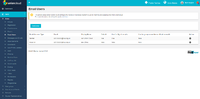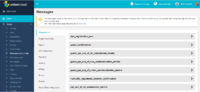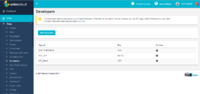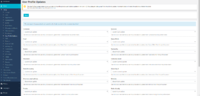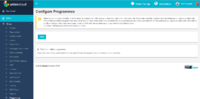Difference between revisions of "Setup"
(→Messages) |
(→Messages and Emails) |
||
| Line 49: | Line 49: | ||
==[[Messages|Messages and Emails]]== | ==[[Messages|Messages and Emails]]== | ||
| + | [[File:Setup - Messages and Emails.PNG|thumb|200px|Setup Messages and Emails screen]] | ||
| + | |||
| + | As an administrator you can will use this section to configure three types of content.<br/> | ||
| + | Firstly you can use it to configure many of the default warnings, information, notifications and help text boxes around the UnionCloud site, so that they are both relevant to your Users, but also written in a tone that matches your Union style.<br/> | ||
| + | Secondly you can use it to configure the text of a number of the system generated emails sent out by UnionCloud, such as Group / Ticket Purchase Confirmations, Election Notifications etc. | ||
| + | Finally, you can also utilize this section to configure which social media plugin you wish to use across the platform, by default we setup [http://www.addthis.com/ AddThis] for you. | ||
| + | <br/> | ||
| + | '''For the full page on Email User Settings, click [[Emails|here]].''' | ||
==[[Advertisements]]== | ==[[Advertisements]]== | ||
Revision as of 21:31, 29 August 2017
Due to the depth that each of these sections can cover, and the fact that some of these have sub-pages even further still, we will use this screen only to provide a summary of what each one is for, and by clicking the heading you will be taken to a page with content specific to each setup item.
Contents
Setup - Groups
This section contains all of the Settings for Groups within UnionCloud, it includes but is not limited to;
- Updated Group Types
- Updating Group Categories
- Setting Global Membership Expiry Dates
- Toggling visibility of Deactivated groups
For the full page on Group Settings, click here.
Registration
As an administrator you can use this section to set a number of options related to users registration on your UnionCloud site.
- Accepted Emails
- University ID Setup
- Registration and Access
- Library Card Regex
- Support Details
For the full page on Registration Settings, click here.
Questionnaire
As an administrator you can use this section to configure the questions you ask students at the point of registration, many unions will use this section to set up demographic surveys, or to gather extra information about students which they can use to target them.
For the full page on Questionnaire Settings, click here.
Setup - Event
As an administrator you can use this section to configure Global Settings related to Events on UnionCloud, such as the default max number of tickets a user can purchase.
It's broken down into two sections;
- Events
- Event Types
For the full page on Event Settings, click here.
Emails
As an administrator you can will use this section to configure the Email Address' to be used by UnionCloud.
These are broken down into to distinct categories;
- Sender Emails - Email addresses you wish to send Campaigns / Automated emails from
- Receiver Emails - Email addresses you wish to have automated messages sent to when certain triggers occur.
You can have more than one of each of these, and they can be set for different aspects, for example you could set up a new Sender as Elections@institution.ac.uk which solely sent emails to users who had registering in an election, confirming they had submitted a Nomination.
For the full page on Email User Settings, click here.
Messages and Emails
As an administrator you can will use this section to configure three types of content.
Firstly you can use it to configure many of the default warnings, information, notifications and help text boxes around the UnionCloud site, so that they are both relevant to your Users, but also written in a tone that matches your Union style.
Secondly you can use it to configure the text of a number of the system generated emails sent out by UnionCloud, such as Group / Ticket Purchase Confirmations, Election Notifications etc.
Finally, you can also utilize this section to configure which social media plugin you wish to use across the platform, by default we setup AddThis for you.
For the full page on Email User Settings, click here.
Advertisements
Developers
An administrator can use this section to set new Developers, some of our more advanced users, particularly if you have the skills to do some development work in house will need to use this section when they want to give apps / third parties access to UnionCloud API's on their site.
For the full page on Profile Updates, click here.
Profile Updates
An administrator can use this section to set which elements of a profile users are allowed to update or not.
For the full page on Profile Updates, click here.
CMS
Finance
Nominal Code
Job Shop
Social Media
EVoting
RSS Feeds
Tribes
For a later release.
Permissions
Programmes
Multiple Programme Management
Previously a user was by default able to store multiple programme memberships, UnionCloud was designed this way to cater to Universities where students Study Joint Honors and are added to multiple programme codes, and also to cater to colleges where a user is likely to have multiple different courses. An outcome of this was that if an institution sent an updated Student upload file, which included a new Course, say for example a student has changed course, it doesn't instinctively remove the user from the previous course. If an institution wished to end a users programme membership, they needed to update to expire it.
This caused problems as not all institutions sent data to expire users. As a solution we have added an option to Setup which allows Unions to restrict program membership to one program per user, meaning if this option is selected and a user is uploaded with a new programme membership, it will auto expire their previous one and replace it with this one. It can be found at
You can find this page on your own site at url: <yoursite>/administrator/unions/programmes_configuration
Or Dashboard >> Admin >> Setup >> Programmes