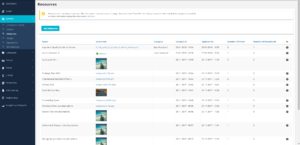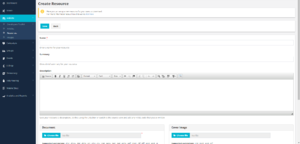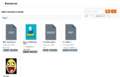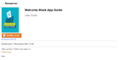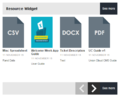Resources
You can find this page on your own site at url: <yoursite> LINK NEEDS UPDATING
The Resources section is the place for you to store all your important files, documents, minutes, notes, strategic plans, basically document you would like to host and make available to people to download, it even has access control, allowing you to list / not list files, so that only people with links could find them, or only users that are logged in can download them.
This is another example of an easy to use module, that has been developed to, allow unions to host files your members, and comes with some easy to use and understand simple tools for displaying them! But don't put your images up here, save them for the Images Library!
Contents
Manage Resources
This is the summary page, again similar in style to many other Union Cloud Overview pages, it will show you the most recent articles uploaded (20), as it's paginated, though if you wish to load all documents there is a button to the bottom right to do that.
As with most other sections of the Dashboard, this view is set out in table form, listing; The Document Name, A Link to the Document, Document Category, Date Created, Date Uploaded, Number of Views, Number of Downloads, followed by the standard View![]() , Edit
, Edit![]() , Delete
, Delete![]() buttons, however this one also has a fourth button, as you can see from the screenshot to the left which has two states, the Green play button, and the Red stop button, for controlling whether you wish to add a particular document to the feature list in the articles view, on the front end, of which there is a screenshot below.
buttons, however this one also has a fourth button, as you can see from the screenshot to the left which has two states, the Green play button, and the Red stop button, for controlling whether you wish to add a particular document to the feature list in the articles view, on the front end, of which there is a screenshot below.
This page also has a Filter![]() button to allow you to search for specific documents, useful if you have previously uploaded a large volume of documents!
button to allow you to search for specific documents, useful if you have previously uploaded a large volume of documents!
Adding / Editing Resources
You can find this page on your own site at url: <yoursite> LINK NEEDS UPDATING
Fields
- Field 1
[Checkbox]Field2
View / Search Resources
You can find this page on your own site at url: <yoursite>/resources
The two images to the right show examples of how Articles appear when viewed on the front end of the website, firstly at the Articles View, and secondly when you click to expand a particular article, for the full view.