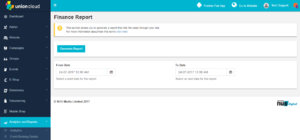Difference between revisions of "Finance Report"
From UnionCloud Support
(Created page with "==Finance Report Details== thumb|Finance Report Download screen {{url|/administrator/reports}} The Finance Report download screen is fairly strai...") |
|||
| Line 1: | Line 1: | ||
| + | {{PAGENAME}} is a stub, and just part of a wider section on UnionCloud [[Main_Page#Reports|Reporting]] | ||
==Finance Report Details== | ==Finance Report Details== | ||
[[File:Finance Report.PNG|thumb|Finance Report Download screen]] | [[File:Finance Report.PNG|thumb|Finance Report Download screen]] | ||
Revision as of 07:33, 25 July 2017
Finance Report is a stub, and just part of a wider section on UnionCloud Reporting
Finance Report Details
You can find this page on your own site at url: <yoursite>/administrator/reports
The Finance Report download screen is fairly straight forward, and you can use it to generate reports about all of your finance activity, on your UnionCloud site within a date range.
These reports can be a maximum of 1 calendar month, if you would like a report for a longer period please raise this as a request in ZenDesk.
Download Report
Once downloaded this report will provide you with the following A list of all transactions that have been completed via your website within the date range you have specified, along with these fields;
- Date
- Order ID
- User Email
- Create User Email
- Union
- Group
- Event Date
- Category/Event
- Item ID
- Ticket Number
- Nominal Code
- Ticket Type / Membership Type / Product
- Item Price
- Transaction Fee
- Gross Price
- VAT Rate
- Quantity
- Status
- Gross Charges
- Gross Total
- Net of VAT on item Price
- Net of VAT on Transaction Fee
- Net of VAT on Charges
- Total net of VAT
- VAT on Item Price
- VAT on Transaction Fee
- VAT on Charges
- Total VAT amount
- Online / Offline
- Mode of Payment
- Itemable Transaction ID