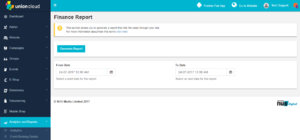Finance Report
From UnionCloud Support
Finance Report is a stub, and just part of a wider section on UnionCloud Reporting
Finance Report Details
You can find this page on your own site at url: <yoursite>/administrator/reports
The Finance Report download screen is fairly straight forward, and you can use it to generate reports about all of your finance activity, on your UnionCloud site within a date range.
These reports can be a maximum of 1 calendar month, if you would like a report for a longer period please raise this as a request in ZenDesk.
Download Report
Once downloaded this report will provide you with the following A list of all transactions that have been completed via your website within the date range you have specified, along with these fields;
- Date : Date on which the order was placed.
- Order ID: Order ID of the order placed. This same order ID is also be found on the payment provider's order listing for reference.
- User Email: Email of the user who placed the order.
- Create User Email: This will only be populated for remote sales(a.k.a Box Office) purchases. It will be the email of the user who was logged in to facilitate the purchase for the customer.
- Union: The name of the union on which the order was placed
- Group: The name of the group will be populated here in instances where a group membership or a group event ticket was purchased. In cases where union event tickets or shop products are purchased this will be populated with the name of the union.
- Event Date: Date of the event for which the ticket was purchased.
- Category/Event: This will contain the name of the event in cases of event ticket purchases. In cases of shop order purchases this will have a value as 'eShop'. For group membership purchases this will have a value as 'Memberships'.
- Item ID: This will contain the booking/transaction references for membership and event purchases in UnionCloud. Not of any value to NUS finance. However for shop products this populates with the product(product variant) code.
- Ticket Number: Will capture the ticket number of the particular event booking. In case of membership or shop purchases this will be blank.
- Nominal Code: Nominal code of the item purchased. Nominal codes can be set up for memberships, shop products and event tickets.
- Ticket Type / Membership Type / Product: Name of the ticket type or membership type or product being purchased
- Item Price: Base Price of the Item
- Transaction Fee: Transaction fee applicable to the item
- Gross Price: Total Price of the item. i.e Item Price + Transaction fee
- VAT Rate: 20 as per current UK trade laws
- Quantity: Quantity of item purchased
- Status: Payment status of the Order. Can be Payment Processed for a paid order, Free for free items, Refund for a refund transaction row appearing corresponding to the original order and Refund and Resell for a refund and resell transaction row appearing corresponding to the original order
- Gross Charges:
- Gross Total
- Net of VAT on item Price
- Net of VAT on Transaction Fee
- Net of VAT on Charges
- Total net of VAT
- VAT on Item Price
- VAT on Transaction Fee
- VAT on Charges
- Total VAT amount
- Online / Offline: Populated as Online for any orders from the website through the payment gateway. For any other transactions, i.e remote sales, club membership uploads via csv or web-services.
- Mode of Payment: Populated with Cash or Card if the order is purchased via Remote Sales. If it is a paid order from the website through the payment gateway it will show as credit_card.
- Itemable Transaction ID: For UnionCloud internal use only.