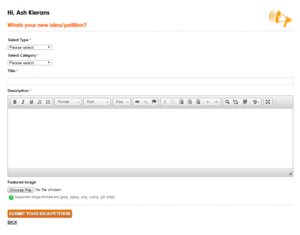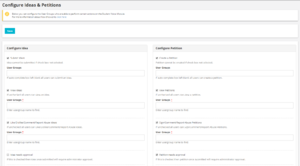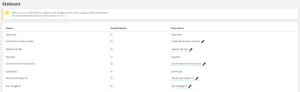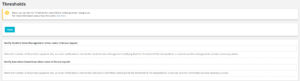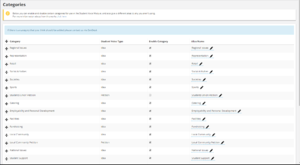Student Voice
The Student Voice Module is a simple tool to allow a wider student community to take part in democracy on an easy straightforward level, simply speaking it's split into two areas, Ideas and Petitions.
- Ideas are a submission a user can make, that users can 'Like', 'Dislike', and Comment On. The initial submission is given a title, content, and optionally an image and then submitted.
- Petitions are not too dissimilar, however each submission simply allows a user to 'Sign the Petition' and Comment On. As with ideas, the initial submission is given title, content, and optionally an image before saving.
As with most areas of Union Cloud there is a large amount of customisation you can do, including restricting which user groups can or can't; Like / Dislike, Sign, Comment, or otherwise interact with the Module, along with a whole host of other options we will cover below.
Contents
Setup
The Setup section consists of four sub-sections for initial setup of your Student Voice Module
Configure Ideas & Petitions
You can find this page on your own site at url: <yoursite>/administrator/configure_ideas
This page allows you to configure the options for permissions to access and use the module, you can also configure the permissions to Petitions and Ideas independently.
Configure Ideas
[Checkbox]Submit Ideas - Checking this box restricts Idea submission to the usergroup set in the box below, if unchecked all Registered users will be able to submit ideas.
[UserGroup Lookup]User Groups - Use this box to add the usergroups you want to allow to submit ideas, this box will not appear if the checkbox above is unchecked.
[Checkbox]View Ideas - Checking this box restricts who can View Ideas to the usergroups set in the box below, if unchecked all Registered users will be able to view ideas.
[UserGroup Lookup]User Groups - Use this box to add the usergroups you want to allow to view ideas, this box will not appear if the checkbox above is unchecked.
[Checkbox]Like/Dislike/Comment/Report Abuse Ideas - Checking this box restricts who can Like / Dislike / Comment On / Report Abuse to the usergroups set in the box below, if unchecked all Registered users will be able to complete the listed actions.
[UserGroup Lookup]User Groups - Use this box to add the usergroups you want to allow to complete the listed actions, this box will not appear if the checkbox above is unchecked.
[Checkbox]Idea needs approval - Ticking this box means that all submitted ideas need approval by a a user with permissions to manage the Student Voice Module, which you can find info on in the Permissions section, before they will appear to users on the front end.
Configure Petitions
[Checkbox]Submit Petition - Checking this box restricts Petition Creation to the usergroup set in the box below, if unchecked all Registered users will be able to create Petitions.
[UserGroup Lookup]User Groups - Use this box to add the usergroups you want to allow to create Petitions, this box will not appear if the checkbox above is unchecked.
[Checkbox]View Petitions - Checking this box restricts who can View Petitions to the usergroups set in the box below, if unchecked all Registered users will be able to view Petitions.
[UserGroup Lookup]User Groups - Use this box to add the usergroups you want to allow to view Petitions, this box will not appear if the checkbox above is unchecked.
[Checkbox]Like/Dislike/Comment/Report Abuse Petitions - Checking this box restricts who can Sign Petitions / Comment On / Report Abuse to the usergroups set in the box below, if unchecked all Registered users will be able to complete the listed actions.
[UserGroup Lookup]User Groups - Use this box to add the usergroups you want to allow to complete the listed actions, this box will not appear if the checkbox above is unchecked.
[Checkbox]Petition needs approval - Ticking this box means that all submitted Petitions need approval by a a user with permissions to manage the Student Voice Module, which you can find info on in the Permissions section, before they will appear to users on the front end.
Configure Status
You can find this page on your own site at url: <yoursite>/administrator/union_student_voice_statuses
After approval, ideas and petitions on the Student Voice Module are entered in a category called 'New Ideas & Petitions', for the duration of the time period you've set for a given submission, set on the individual Idea / Petition. At the end of this time period, an idea or petition can be moved to a number of categories, UnionCloud provides 8 of these;
- Approved
- Failed democratic process
- Maybe one day
- Rejected
- Second democratic process
- Submitted (All new ideas default to this category).
- We are working on it
- We changed it
Three of these categories are required, and therefore switched on by default; Approved, Rejected, and Submitted. The remaining 5 categories, can be switched on or off at a Student Voice Administrators leisure, these can also be renamed to a more suitable alias, usually something more relevant to your specific union. To do this, you simply need to click the Edit button(![]() ) in the third column.
) in the third column.
Configure Threshold
You can find this page on your own site at url: <yoursite>/administrator/configure_threshold
From the Configure Threshold Screen, a Student Voice Module Administrator can set the number for two email Triggers
- 'Notify Student Voice Management when votes in favour equals:'
When the number of likes/votes equals to this, an email notification is sent to the Student Voice Management notifying that the threshold of the idea/petition is reached and the management can take necessary action.
- 'Notify Executive Committee when votes in favour equals:'
When the number of likes/votes equals to this, an email notification is sent to the Executive Committee notifying that the threshold of the idea/petition is reached and the committee can take necessary action.
![]() Note: You Can set the email address' for the 'Executive Committee', and also the 'Student Voice Management' in the Emails tab of the Setup section.
Note: You Can set the email address' for the 'Executive Committee', and also the 'Student Voice Management' in the Emails tab of the Setup section.
Student Voice Category
You can find this page on your own site at url: <yoursite>/administrator/union_student_voice_categories
The Student Voice Categories screen is for activating categories you wish to allow students to raise ideas / petitions on, it's a useful tool for allowing you to group different ideas / petitions, but also for allowing students to filter the module on the front end, and specifically find content they are interested in engaging with.
As with other areas of the site, the default categories may not perfectly represent the makeup of your union, so if you wish, you can rename them, or 'Give them an alias' as you can with Events Categories, to do this, from the Manage Categories, at the URL pointed out above, click the Edit icon(![]() ) next to any of the category names in the right hand column that you wish to change, update the text to something more suitable, then press return, or click save.
) next to any of the category names in the right hand column that you wish to change, update the text to something more suitable, then press return, or click save.
![]() Note: You need to activate a minimum of one Category for Ideas, and one Category for Petitions before people are able to create each respectively.
Note: You need to activate a minimum of one Category for Ideas, and one Category for Petitions before people are able to create each respectively.
Manage Ideas
You can find this page on your own site at url: <yoursite>/administrator/student_voices
Manage Comments
You can find this page on your own site at url: <yoursite>/administrator/comments
The Front End
You can find this page on your own site at url: <yoursite>/thestudentvoice