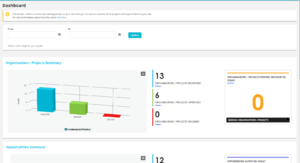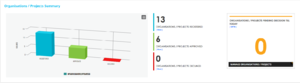Difference between revisions of "Dashboard"
Amy.russell (talk | contribs) (Updated content added screenshots) |
Amy.russell (talk | contribs) (Updated formatting) |
||
| Line 4: | Line 4: | ||
* Opportunities Summary | * Opportunities Summary | ||
* Volunteers Summary | * Volunteers Summary | ||
| + | |||
| + | [[File:2018-04-20 1025.png|thumb|Dashboard]] | ||
Both the Organisation/Project Summary and Opportunities have graphs to display activity which you can print and/or download in different formats by selecting the small 3 lines (the hamburger menu) in the top right hand side of each chart. | Both the Organisation/Project Summary and Opportunities have graphs to display activity which you can print and/or download in different formats by selecting the small 3 lines (the hamburger menu) in the top right hand side of each chart. | ||
| Line 9: | Line 11: | ||
At the top of the dashboard you also have a date picker so you can customize your dashboard to display certain results within a specific time frame if you wanted to. | At the top of the dashboard you also have a date picker so you can customize your dashboard to display certain results within a specific time frame if you wanted to. | ||
| − | |||
== Organisations/Project Summary== | == Organisations/Project Summary== | ||
Latest revision as of 09:37, 20 April 2018
The Volunteering dashboard gives you a comprehensive view of key information in the performance of your volunteering module and has three main sections to it:
- Organisations / Projects Summary
- Opportunities Summary
- Volunteers Summary
Both the Organisation/Project Summary and Opportunities have graphs to display activity which you can print and/or download in different formats by selecting the small 3 lines (the hamburger menu) in the top right hand side of each chart.
At the top of the dashboard you also have a date picker so you can customize your dashboard to display certain results within a specific time frame if you wanted to.
Organisations/Project Summary
Registered: How many organisations have registered with your Union
Approved: How many organisations have been approved by your Union
Declined: How many organisations have been declined by your Union. (PLEASE NOTE: If an organisation has registered and there is not a fundamental reason for you declining them and it it only a case that some information needs amending, rather then declining the organisation, please take the time to e-mail the organisation informing them instead what they may need to do to rectify their registration. Once an organisation has been declined, the organisation would almost become 'black-listed' so they could not register again with the same details).
Pending: The number of organisations that are waiting to be approved/declined.
Opportunities Summary
Registered: How many opportunities that have been registered
Approved: How many opportunties have been approved
Declined: How many opportunities have been declined
Expired: How many opportunities have expired (an organisation can set expiry dates on an opportunity for when they want to stop promotion of an opportunity)
Closed: How many opportunities have been closed (this is when an admin member has chosen to close an opportunity)
Active: This is the number of opportunities that are live which students can sign up for and will be the available number displayed on the front end of your volunteering module on your Union website (opportunities that are within the expiry dates that an organisation would have selected). Pending: Opportunities that are still waiting your approval to be approved or declined.
Areas of interest/Desirable skill/Mandatory skill/Skills volunteer can gain
Tabs
There are many tabs that sit underneath the Opportunities Summary, all are listed above. Each tab has a number within it which shows you how many opportunities fall within each category. This area is really useful for you to compare with similar tabs that sit under the Volunteers summary as it provides an indicator as to whether your service is meeting your students demands/interest.
Volunteers Summary
Volunteers registered: This is the number of students that have registered as a volunteer and are eligible to sign up to any opportunity
Volunteers yet to complete profile: This is the number of students that haven't completed their profile, the extra pages to registration where information on skills, activities interested in etc is gathered. Students cannot sign up to a volunteering opportunity until they have completed their profile. You can contact these students and encourage them to complete their profile through creating a dynamic usergroup where there is a volunteering filter to select those students who haven't completed their profile.
Areas of interest/Activities I'd like to do/Skills I have/Skills I'd like to gain
These tabs show you where all you student volunteers interests lie. This area is really useful for you to compare with similar tabs that sit under the Opportunities summary as it provides an indicator as to whether your service is meeting your students demands/interests.