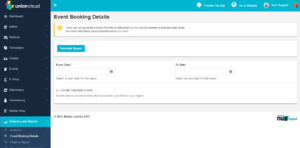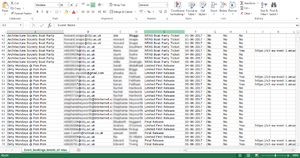Difference between revisions of "Event Booking Details"
From UnionCloud Support
(→Download Report) |
(→Download Report) |
||
| Line 10: | Line 10: | ||
==Download Report== | ==Download Report== | ||
[[File:Event Booking Details - spreadsheet.png|thumb|An example of how the Event Booking Details Spreadsheet looks]] | [[File:Event Booking Details - spreadsheet.png|thumb|An example of how the Event Booking Details Spreadsheet looks]] | ||
| + | Once downloaded this report will provide you with the following | ||
| + | A list of all of the tickets that have been booked via your website within the date range you have specified, along with these fields; | ||
| + | *Name of Event | ||
| + | *Email (of user who purchased the ticket) | ||
| + | *Forename | ||
| + | *Surname | ||
| + | *Ticket Type | ||
| + | *Booking Date | ||
| + | *Redeemed (Yes/No) | ||
| + | *Cancelled (Yes/No) | ||
| + | *Photo Available (Yes/No) | ||
| + | *Photo URL | ||
Revision as of 14:41, 14 July 2017
Event Booking Details
You can find this page on your own site at url: <yoursite>/administrator/reports/event_booking_details
The Event Booking details screen is fairly straight forward, and you can use it to generate reports about all of your event bookings within a date range.
These reports can be a maximum of 1 calendar month, if you would like a report for a longer period please raise this as a request in ZenDesk.
Download Report
Once downloaded this report will provide you with the following A list of all of the tickets that have been booked via your website within the date range you have specified, along with these fields;
- Name of Event
- Email (of user who purchased the ticket)
- Forename
- Surname
- Ticket Type
- Booking Date
- Redeemed (Yes/No)
- Cancelled (Yes/No)
- Photo Available (Yes/No)
- Photo URL