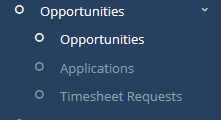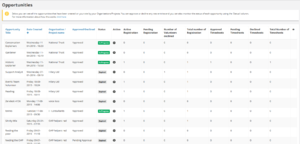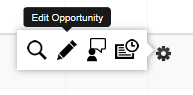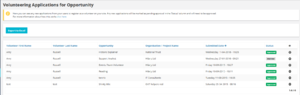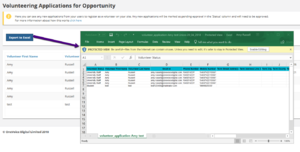Difference between revisions of "Manage opportunities"
RebeccaMilne (talk | contribs) (Created page with "'''Opportunities''' Within this area you can get a quick dashboard view in more detail of how all your volunteering opportunities are performing, with fugures assigned to eac...") |
Amy.russell (talk | contribs) (added screenshots) |
||
| (4 intermediate revisions by one other user not shown) | |||
| Line 1: | Line 1: | ||
| − | + | This section allows you to maintain your volunteering opportunities. This includes both current and expired opportunites | |
| − | + | You can also view and manage the applications for these opportunities and any timesheet requests that have been made. | |
| − | + | [[File:2018-04-20 1125.png|frameless|Opportunities]] | |
| − | |||
| − | |||
| − | |||
| − | |||
| − | |||
| − | |||
| − | |||
| − | + | ==Opportunities== | |
| − | + | Within this area you can get a quick dashboard view in more detail of how all your volunteering opportunities are performing, with figures assigned to each key area below for each opportunity. | |
| − | + | * Active registration | |
| + | * Pending registration | ||
| + | * Number of volunteers declined | ||
| + | * Total number of registration | ||
| + | * Approved timesheets | ||
| + | * Pending timesheets | ||
| + | * Declined timesheets | ||
| + | * Total number of timesheets | ||
| − | ''' | + | [[File:2018-04-20 1126.png|frameless|Opportunities]] |
| + | |||
| + | ===Managing Opportunities=== | ||
| + | |||
| + | Through the 'Action' cog icon on each opportunity you can also open up more options for each opportunity, you can view opportunity information, edit/amend opportunity information should you wish to, view all volunteering applications made for that opportunity and timesheet requests that have been made for each opportunity. | ||
| + | |||
| + | [[File:2018-04-20 1128.png|frameless|Cog Options]] | ||
| + | |||
| + | ==Applications== | ||
| + | |||
| + | In applications you can view all applications that have been made by students to volunteer for opportunities. If you are approving volunteer applications before they get forwarded onto volunteering organisations this is where you can review student volunteers applications and approve/decline them by selecting the cog icon at the very end of each row. | ||
| + | |||
| + | [[File:2018-04-20 1133.png|frameless|Applications]] | ||
| + | |||
| + | When you select the cog you will be able to approve or decline the application immediately. | ||
| + | |||
| + | [[File:2018-04-20 1134.png|frameless|Approve or Decline ]] | ||
| + | |||
| + | ===Exporting to Excel=== | ||
| + | |||
| + | You can also export a list of all of the applications in am excel file by clicking on the '''Export to Excel''' button. | ||
| + | |||
| + | [[File:2018-04-20 1140.png|frameless|Export to Excel]] | ||
| + | |||
| + | ==Timesheet requests== | ||
Once a student has submitted a timesheet for the hours they have volunteered for, you/the organisation where relevant will have to accept/approve the timesheet before it is allocated/logged on the students profile. | Once a student has submitted a timesheet for the hours they have volunteered for, you/the organisation where relevant will have to accept/approve the timesheet before it is allocated/logged on the students profile. | ||
| + | |||
| + | [[File:2018-04-20 1142.png|frameless|Timesheet Requests]] | ||
| + | |||
| + | You can also edit the timesheet from here by selecting the cog icon. | ||
| + | |||
| + | [[File:2018-04-20 1144.png|frameless|Cog Options]] | ||
| + | |||
| + | This will allow you to edit the hours completed and related dates as necessary. | ||
| + | |||
| + | [[File:2018-04-20 1146.png|frameless|Timesheet amending]] | ||
Latest revision as of 10:47, 20 April 2018
This section allows you to maintain your volunteering opportunities. This includes both current and expired opportunites
You can also view and manage the applications for these opportunities and any timesheet requests that have been made.
Contents
Opportunities
Within this area you can get a quick dashboard view in more detail of how all your volunteering opportunities are performing, with figures assigned to each key area below for each opportunity.
- Active registration
- Pending registration
- Number of volunteers declined
- Total number of registration
- Approved timesheets
- Pending timesheets
- Declined timesheets
- Total number of timesheets
Managing Opportunities
Through the 'Action' cog icon on each opportunity you can also open up more options for each opportunity, you can view opportunity information, edit/amend opportunity information should you wish to, view all volunteering applications made for that opportunity and timesheet requests that have been made for each opportunity.
Applications
In applications you can view all applications that have been made by students to volunteer for opportunities. If you are approving volunteer applications before they get forwarded onto volunteering organisations this is where you can review student volunteers applications and approve/decline them by selecting the cog icon at the very end of each row.
When you select the cog you will be able to approve or decline the application immediately.
Exporting to Excel
You can also export a list of all of the applications in am excel file by clicking on the Export to Excel button.
Timesheet requests
Once a student has submitted a timesheet for the hours they have volunteered for, you/the organisation where relevant will have to accept/approve the timesheet before it is allocated/logged on the students profile.
You can also edit the timesheet from here by selecting the cog icon.
This will allow you to edit the hours completed and related dates as necessary.