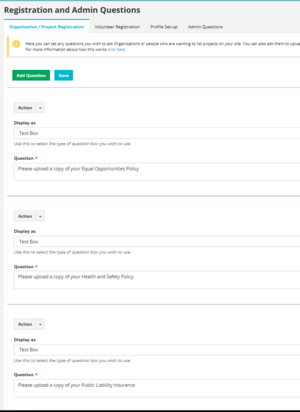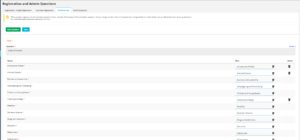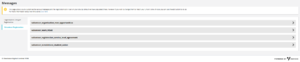|
|
| Line 3: |
Line 3: |
| | More thorough guides on the volunteering module can also be found via Zendesk: unioncloud.zendesk.com | | More thorough guides on the volunteering module can also be found via Zendesk: unioncloud.zendesk.com |
| | | | |
| − | The setup area for volunteering has 2 parts 'Registration and Admin Questions' and 'Messages'. | + | The setup area for volunteering has 2 parts |
| | | | |
| − | The Registration and Admin Questions section splits into 4 different parts, Organisation/Project Registration, Volunteer Registration, Profile setup and Admin Questions.
| + | * Registration and Admin Questions |
| | + | * Messages |
| | | | |
| − | '''Organisation/Project Registration'''
| |
| | | | |
| − | UnionCloud will ask mandatory questions on your behalf when an organisation first registers with you, name of organisation, address, etc. Within the Organisation/Project Registration setup area you can ask your own specific questions that you would like to ask all organisations when they first register with you. You have the option through the 'action' box to make a question 'required' so you can make it mandatory for that organisation to provide an answer to your question and/or you can select the option for a 'file upload' on a question if you wanted an organisation to provide you with a certain document, for example a recent health and safety policy. This area is aimed to help you gain the most information you can from voluntary organisations at the point of registration.
| |
| | | | |
| − | Like other areas of the site you can also configure the way in which people can provide responses to your questions through the 'display as' box where you can select 'single select dropdown', 'multi select dropdown', 'text box' and 'check box'.
| + | ==Registration and Admin Question== |
| | | | |
| − | '''Volunteer Registration'''
| |
| | | | |
| − | This page is identical to the above page in the way it is setup but this is the page that your students will see and have to complete when they first register as a volunteer on your platform.
| + | The Registration and Admin Questions section splits into 4 different tabs |
| − | | |
| − | '''Profile Setup'''
| |
| | | | |
| − | There is a two staged process to a student joining your Union as a volunteer, the registration process which is the page just covered above, then they have the option to continue and complete their 'volunteering profile'. Students can stop and save their information at the point of registration and can come back to complete their profile at a later point in time of they wanted to. BUT students will NOT be able to apply for a volunteering opportunity until they have completed their profile. (On the volunteering dashboard you can see the number of students that may have not completed their profile and you can contact these people through a dynamic filter in usergroups should you wish too).
| + | * Organisation/Project Registration |
| | + | * Volunteer Registration |
| | + | * Profile setup |
| | + | * Admin Questions |
| | | | |
| − | In the profile sections students are asked a series of questions, from 'areas of interest' to 'skills they'd like to gain'. Here in this setup section you have the ability to change some of the alias names (the words in red italics) into different options that might be more appropriate for your Union. You can do this by selecting the edit icon presented next to each word.
| + | [[File:2018-04-20 1506.png|frameless]] |
| | | | |
| − | '''Admin Questions'''
| |
| | | | |
| − | Within this area you can setup specific questions that only an admin member of staff can see on a student volunteer profile. The way in which to amend this question functionality is the same as other areas of the site, (an explanation is detailed above in the 'organisation/project registration').
| + | ===Organisation/Project Registration=== |
| | | | |
| − | '''Messages''' | + | UnionCloud will ask mandatory questions on your behalf when an organisation first registers with you, name of organisation, address, etc. Within the Organisation/Project Registration setup area you can ask your own specific questions that you would like to ask all organisations when they first register with you. You have the option through the 'action' box to make a question 'required' so you can make it mandatory for that organisation to provide an answer to your question and/or you can select the option for a 'file upload' on a question if you wanted an organisation to provide you with a certain document, for example a recent health and safety policy. This area is aimed to help you gain the most information you can from voluntary organisations at the point of registration. |
| | | | |
| − | Within the messages area you can configure some of the system generated, mandatory questions that are asked of both organisation and student volunteer at the point of registration.
| + | Like other areas of the site you can also configure the way in which people can provide responses to your questions through the 'display as' box where you can select 'single select dropdown', 'multi select dropdown', 'text box' and 'check box'. |
| | | | |
| − | ==Volunteering Setup==
| + | [[File:2018-04-20 1511.png|frameless]] |
| | | | |
| − | This is the section that will teach you all about the Volunteering Module, and how it works.
| + | ===Volunteer Registration=== |
| | | | |
| − | More thorough guides on the volunteering module can also be found via Zendesk: unioncloud.zendesk.com
| + | This page is identical to the above page in the way it is setup but this is the page that your students will see and have to complete when they first register as a volunteer on your platform. |
| − | | |
| − | The setup area for volunteering has 2 parts 'Registration and Admin Questions' and 'Messages'.
| |
| − | | |
| − | The Registration and Admin Questions section splits into 4 different parts, Organisation/Project Registration, Volunteer Registration, Profile setup and Admin Questions.
| |
| − | | |
| − | '''Organisation/Project Registration'''
| |
| − | | |
| − | UnionCloud will ask mandatory questions on your behalf when an organisation first registers with you, name of organisation, address, etc. Within the Organisation/Project Registration setup area you can ask your own specific questions that you would like to ask all organisations when they first register with you. You have the option through the 'action' box to make a question 'required' so you can make it mandatory for that organisation to provide an answer to your question and/or you can select the option for a 'file upload' on a question if you wanted an organisation to provide you with a certain document, for example a recent health and safety policy. This area is aimed to help you gain the most information you can from voluntary organisations at the point of registration.
| |
| − | | |
| − | Like other areas of the site you can also configure the way in which people can provide responses to your questions through the 'display as' box where you can select 'single select dropdown', 'multi select dropdown', 'text box' and 'check box'.
| |
| | | | |
| − | '''Volunteer Registration'''
| + | [[File:2018-04-20 1513.png|frameless]] |
| − | | |
| − | This page is identical to the above page in the way it is setup but this is the page that your students will see and have to complete when they first register as a volunteer on your platform.
| |
| | | | |
| | '''Profile Setup''' | | '''Profile Setup''' |
| Line 55: |
Line 41: |
| | There is a two staged process to a student joining your Union as a volunteer, the registration process which is the page just covered above, then they have the option to continue and complete their 'volunteering profile'. Students can stop and save their information at the point of registration and can come back to complete their profile at a later point in time of they wanted to. BUT students will NOT be able to apply for a volunteering opportunity until they have completed their profile. (On the volunteering dashboard you can see the number of students that may have not completed their profile and you can contact these people through a dynamic filter in usergroups should you wish too). | | There is a two staged process to a student joining your Union as a volunteer, the registration process which is the page just covered above, then they have the option to continue and complete their 'volunteering profile'. Students can stop and save their information at the point of registration and can come back to complete their profile at a later point in time of they wanted to. BUT students will NOT be able to apply for a volunteering opportunity until they have completed their profile. (On the volunteering dashboard you can see the number of students that may have not completed their profile and you can contact these people through a dynamic filter in usergroups should you wish too). |
| | | | |
| − | In the profile sections students are asked a series of questions, from 'areas of interest' to 'skills they'd like to gain'. Here in this setup section you have the ability to change some of the alias names (the words in red italics) into different options that might be more appropriate for your Union. You can do this by selecting the edit icon presented next to each word. | + | In the profile sections students are asked a series of questions, from 'areas of interest' to 'skills they'd like to gain'. Here in this setup section you have the ability to change some of the alias names (underlined in blue into different options that might be more appropriate for your Union. You can do this by selecting the edit icon presented next to each word. |
| | | | |
| − | '''Admin Questions
| + | [[File:2018-04-20 1515.png|frameless]] |
| − | '''
| + | |
| | + | ===Admin Questions=== |
| | | | |
| | Within this area you can setup specific questions that only an admin member of staff can see on a student volunteer profile. The way in which to amend this question functionality is the same as other areas of the site, (an explanation is detailed above in the 'organisation/project registration'). | | Within this area you can setup specific questions that only an admin member of staff can see on a student volunteer profile. The way in which to amend this question functionality is the same as other areas of the site, (an explanation is detailed above in the 'organisation/project registration'). |
| | | | |
| − | '''Messages'''
| + | [[File:2018-04-20 1518.png|frameless]] |
| − | | |
| − | Within the messages area you can configure some of the system generated, mandatory questions that are asked of both organisation and student volunteer at the point of registration.
| |
| − | | |
| − | ==Manage Volunteers==
| |
| − | | |
| − | All the students that have ever registered via your volunteering module can be viewed on this page.
| |
| − | | |
| − | On selecting the 'volunteering profile' icon at the end of each row you can view volunteers enrollment details (the information they provide on registration), their profile, admin questions and volunteering awards.
| |
| − | | |
| − | Please note: The admin questions is the area as an admin member where you can log additional information to a students'record that only you and other administrators can see.
| |
| − | | |
| − | ==Manage organisations/projects==
| |
| − | | |
| − | This page will give you a breakdown on all those organisations that have ever registered with you.
| |
| − | | |
| − | On the far right action icon at the end of each row you can view information on each organisation, edit/amend information on an organisation as and where necessary and add an opportunity on their behalf should you ever need to.
| |
| − | | |
| − | ==Manage opportunities==
| |
| − | | |
| − | '''Opportunities'''
| |
| − | | |
| − | Within this area you can get a quick dashboard view in more detail of how all your volunteering opportunities are performing, with figures assigned to each key area below for each opportunity.
| |
| − | | |
| − | * Active registration
| |
| − | * Pending registration
| |
| − | * Number of volunteers declined
| |
| − | * Total number of registration
| |
| − | * Approved timesheets
| |
| − | * Pending timesheets
| |
| − | * Declined timesheets
| |
| − | * Total number of timesheets
| |
| − | | |
| − | | |
| − | Through the 'action' icon on each opportunity you can also open up more options for each opportunity, you can view opportunity information, edit/amend opportunity information should you wish to, view all volunteering applications made for that opportunity and timesheet requests that have been made for each opportunity.
| |
| − | | |
| − | '''Applications'''
| |
| − | | |
| − | In applications you can view all applications that have been made my students to volunteer for opportunities. If you are approving volunteer applications before they get forwarded onto volunteering organisations this is where you can review student volunteers applications and approve/decline them by selecting the icon at the very end of each row.
| |
| − | | |
| − | ==Dashboard==
| |
| − | | |
| − | The Volunteering dashboard gives you a comprehensive view of key information in the performance of your volunteering module and has three main sections to it:
| |
| − | | |
| − | 1) Organisation/Project Summary
| |
| − | 2) Opportunities Summary
| |
| − | 3) Volunteers Summary
| |
| − | | |
| − | Both the Organisation/Project Summary and Opportunities have graphs to display activity which you can print and/or download in different formats by selecting the small 3 lines (the hamburger menu) in the top right hand side of each chart.
| |
| − | | |
| − | At the top of the dashboard you also have a date picker so you can customize your dashboard to display certain results within a specific time frame if you wanted to.
| |
| − | | |
| − | | |
| − | '''1) Organisations/Project Summary
| |
| − | '''
| |
| − | | |
| − | '''Registered''': How many organisations have registered with your Union
| |
| − | | |
| − | '''Approved''': How many organisations have been approved by your Union
| |
| − | | |
| − | '''Declined''': How many organisations have been declined by your Union. (PLEASE NOTE: If an organisation has registered and there is not a fundamental reason for you declining them and it it only a case that some information needs amending, rather then declining the organisation, please take the time to e-mail the organisation informing them instead what they may need to do to rectify their registration. Once an organisation has been declined, the organisation would almost become 'black-listed' so they could not register again with the same details).
| |
| − | | |
| − | '''Pending''': The number of organisations that are waiting to be approved/declined.
| |
| − | | |
| − | | |
| − | '''2) Opportunities Summary'''
| |
| − | | |
| − | '''Registered''': How many opportunities that have been registered
| |
| − | | |
| − | '''Approved''': How many opportunties have been approved
| |
| − | | |
| − | '''Declined''': How many opportunities have been declined
| |
| − | | |
| − | '''Expired''': How many opportunities have expired (an organisation can set expiry dates on an opportunity for when they want to stop promotion of an opportunity)
| |
| − | | |
| − | '''Closed''': How many opportunities have been closed (this is when an admin member has chosen to close an opportunity)
| |
| − | | |
| − | '''Active''': This is the number of opportunities that are live which students can sign up for and will be the available number displayed on the front end of your volunteering module on your Union website (opportunities that are within the expiry dates that an organisation would have selected).
| |
| − | Pending: Opportunities that are still waiting your approval to be approved or declined.
| |
| − | | |
| − | '''Areas of interest/Desirable skill/Mandatory skill/Skills volunteer can gain'''
| |
| − | | |
| − | There are many tabs that sit underneath the Opportunities Summary, all are listed above. Each tab has a number within it which shows you how many opportunities fall within each category. This area is really useful for you to compare with similar tabs that sit under the Volunteers summary as it provides an indicator as to whether your service is meeting your students demands/interest.
| |
| − | | |
| − | | |
| − | '''3) Volunteers Summary'''
| |
| − | | |
| − | '''Volunteers registered''': This is the number of students that have registered as a volunteer and are eligible to sign up to any opportunity
| |
| − | | |
| − | '''Volunteers yet to complete profile''': This is the number of students that haven't completed their profile, the extra pages to registration where information on skills, activities interested in etc is gathered. Students cannot sign up to a volunteering opportunity until they have completed their profile. You can contact these students and encourage them to complete their profile through creating a dynamic usergroup where there is a volunteering filter to select those students who haven't completed their profile.
| |
| − | | |
| − | '''Areas of interest/Activities I'd like to do/Skills I have/Skills I'd like to gain'''''
| |
| − | | |
| − | These tabs show you where all you student volunteers interests lie. This area is really useful for you to compare with similar tabs that sit under the Opportunities summary as it provides an indicator as to whether your service is meeting your students demands/interests.
| |
| − | | |
| − | ==Manage reports==
| |
| − | | |
| − | Within this area you are able to generate numerous reports from your volunteering module. In the drop down menu you will be able to see your choice of reports to generate:
| |
| − | | |
| − | * List of Organisations/Projects
| |
| − | * List of Opportunities
| |
| − | * List of Opportunity Categories
| |
| − | * List of Registered Volunteers
| |
| − | * List of Volunteer Profiles
| |
| − | * List of Volunteering Applications
| |
| − | * List of Volunteering Timesheets
| |
| − | | |
| − | On selecting and generating a report, an excel file will be downloaded with all your report information for you.
| |
| − | | |
| − | ==Upload organisation/project==
| |
| − | | |
| − | This is where you can upload organisations easily in a bulk upload through a CSV file.
| |
| − | | |
| − | On this page you are provided with a CSV template in which you can insert organisations details and upload.
| |
| − | | |
| − | If you are using this functionality please make sure you use the exact template to upload your information in, make sure you have provided all the information in the mandatory (red asterisked) fields and you have taken notice of the green hint texts. These hint texts are important to take notice of because failure to adhere to the formatting of the information that is inserted will mean that your information will not successfully upload.
| |
| − | | |
| − | Once you have uploaded your file, make sure you return to this page the next day to check whether you have any error reports. Only unsuccessful records will be reported back to you to rectify, all correct records will have been uploaded successfully (you will be able to see a difference in your volunteering organisations usergroup that you can see on the main usergroups section in the admin area/or on your volunteering dashboard).
| |
| − | | |
| − | ==Volunteer awards==
| |
| − | | |
| − | You can create awards with your own criteria and once the criteria for a certain award has been reached by a volunteer they will automatically be rewarded with it, notified via e-mail and it will be recorded within their volunteering report in their account/profile.
| |
| − | | |
| − | On selecting 'add an award' you create you own award through the following fields:
| |
| − | | |
| − | '''Award name'''
| |
| − | | |
| − | '''Award description'''
| |
| − | | |
| − | '''Award logo'''
| |
| − | | |
| − | '''Hours required'''
| |
| − | | |
| − | This field is mandatory, this triggers the award being sent to the volunteer. Once a volunteer has reached the hours you have selected they will the be allocated this award.
| |
| − | | |
| − | '''Area of interest'''
| |
| | | | |
| − | This field in not mandatory, but you could select awards to a certain area should you wish to, so only an award would be given to somebody if they reached a set number of hours within this area of interest.
| + | ==Messages== |
| | | | |
| − | '''Range of time-sheet submissions to consider: start and end date'''
| + | Within the messages area you can configure some of the system generated, mandatory messages that are asked of both organisation and student volunteer at the point of registration. To edit these messages please select the edit icon on the right. |
| | | | |
| − | Again this is not a field mandatory to complete but should you wish to assign awards to a particular time frame you are able to, for example monthly or annual awards.
| + | [[File:2018-04-20 1524.png|frameless]] |
This is the section that will teach you all about the Volunteering Module, and how it works.
More thorough guides on the volunteering module can also be found via Zendesk: unioncloud.zendesk.com
UnionCloud will ask mandatory questions on your behalf when an organisation first registers with you, name of organisation, address, etc. Within the Organisation/Project Registration setup area you can ask your own specific questions that you would like to ask all organisations when they first register with you. You have the option through the 'action' box to make a question 'required' so you can make it mandatory for that organisation to provide an answer to your question and/or you can select the option for a 'file upload' on a question if you wanted an organisation to provide you with a certain document, for example a recent health and safety policy. This area is aimed to help you gain the most information you can from voluntary organisations at the point of registration.
Like other areas of the site you can also configure the way in which people can provide responses to your questions through the 'display as' box where you can select 'single select dropdown', 'multi select dropdown', 'text box' and 'check box'.
This page is identical to the above page in the way it is setup but this is the page that your students will see and have to complete when they first register as a volunteer on your platform.
There is a two staged process to a student joining your Union as a volunteer, the registration process which is the page just covered above, then they have the option to continue and complete their 'volunteering profile'. Students can stop and save their information at the point of registration and can come back to complete their profile at a later point in time of they wanted to. BUT students will NOT be able to apply for a volunteering opportunity until they have completed their profile. (On the volunteering dashboard you can see the number of students that may have not completed their profile and you can contact these people through a dynamic filter in usergroups should you wish too).
In the profile sections students are asked a series of questions, from 'areas of interest' to 'skills they'd like to gain'. Here in this setup section you have the ability to change some of the alias names (underlined in blue into different options that might be more appropriate for your Union. You can do this by selecting the edit icon presented next to each word.
Within this area you can setup specific questions that only an admin member of staff can see on a student volunteer profile. The way in which to amend this question functionality is the same as other areas of the site, (an explanation is detailed above in the 'organisation/project registration').
Within the messages area you can configure some of the system generated, mandatory messages that are asked of both organisation and student volunteer at the point of registration. To edit these messages please select the edit icon on the right.