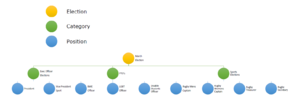Difference between revisions of "Volunteering Setup"
From UnionCloud Support
(→Manage Categories) |
(→Manage Positions) |
||
| Line 5: | Line 5: | ||
The Elections section is broken down into three distinct sections [[#Manage Categories|Manage Categories]], [[#Manage Positions|Manage Positions]], and [[#Manage Elections|Manage Elections]], the way to look at this is as follows, One election, can have multiple categories, and each category can have multiple positions stored within it. This is shown in the graphic on the right. | The Elections section is broken down into three distinct sections [[#Manage Categories|Manage Categories]], [[#Manage Positions|Manage Positions]], and [[#Manage Elections|Manage Elections]], the way to look at this is as follows, One election, can have multiple categories, and each category can have multiple positions stored within it. This is shown in the graphic on the right. | ||
| − | |||
| − | |||
| − | |||
| − | |||
| − | |||
| − | |||
| − | |||
==Volunteering Setup== | ==Volunteering Setup== | ||
Revision as of 13:54, 3 October 2016
eVoting, Elections, Online Voting, Democracy. Whatever you want to call it, this is the section that will teach you all about the eVoting Module, and how it works.
You can read a separate guide on How to set up an election though for a step by step walk through.
The Elections section is broken down into three distinct sections Manage Categories, Manage Positions, and Manage Elections, the way to look at this is as follows, One election, can have multiple categories, and each category can have multiple positions stored within it. This is shown in the graphic on the right.