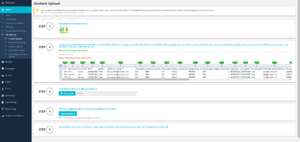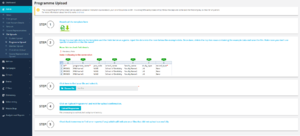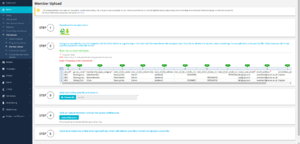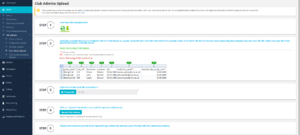Difference between revisions of "Upload Files"
(→Upload Student File) |
|||
| Line 80: | Line 80: | ||
The | The | ||
| + | {| class="wikitable" | ||
| + | |- | ||
| + | ! Field !! Example !! Format Requirements | ||
| + | |- | ||
| + | | id<span style="color:#FF0000">'''*'''</span> || PRG001 || 'Unique Programme Identifier' these should each be unique in this sheet, however match up with programme_id in the Student Files. | ||
| + | |- | ||
| + | | programme_name<span style="color:#FF0000">'''*'''</span> || PRG Name 1 || Open Text - This should be the name of the course matching the course code in the previous field | ||
| + | |- | ||
| + | | jacs_code || W100 || Joint Academic Coding System (JACS) a system for coding courses used to match courses across multiple institutes around the UK, your institution may or may not use these. | ||
| + | |- | ||
| + | | school_name || School of Life || Open Text - This should be the School / College / that contains the faculty for the course listed in the first field | ||
| + | |- | ||
| + | | faculty_name || Faculty Name 1 || Open Text - This should be the Faculty, that contains the course listed in the first field. | ||
| + | |- | ||
| + | | study_type || UG || [FE, UG, PG, PGT, PGR, CPD] are the acceptable inputs for this field. | ||
| + | |- | ||
| + | | record_type<span style="color:#FF0000">'''*'''</span> || New || [new, update] are the acceptable inputs for this field, you should use them to indicate whether you are creating a new item, or updating an existing one. | ||
| + | |} | ||
== Upload Member File == | == Upload Member File == | ||
[[File:Upload Member File.PNG|thumb|Upload Member File Screen]] | [[File:Upload Member File.PNG|thumb|Upload Member File Screen]] | ||
Revision as of 12:50, 28 October 2015
Uploading Files, (CSV's) is one most common ways Unions import data into the system, and there are currently four different areas you can upload data to the system for currently.
- Upload Student File - To upload bulk groups of your students to Union Cloud
- Upload Programme File - To upload a list of courses, course codes, departments, and schools/colleges to Union Cloud
- Upload Member File - To upload members to a group, if for example people paid membership for a Club / Society in cash, and you wanted to add them to Union Cloud
- Upload Club Admins File - If you have run elections separately to Union Cloud, but you want to upload groups of students as admins for certain Clubs / Societies
The first thing we need to say, and is rather important, is that all CSV File uploads, are processed over night, the same day they are uploaded. So long as your upload is complete by around 23:45 on any given night, the file will be processed just after midnight, depending on the size of the files, and how many other unions are also processing large numbers of uploads, the speed at which this is processed will vary.
We recommend that any editing you plan to do of CSV's is done in Excel, and when saving the file type you choose which file type to save, choose comma-delimited, comma separated values file, not the tab-delimited type. It is always worth downloading the CSV template for the for the particular file you wish to upload from the Upload Files section, as this saves coming up with any unnecessary errors.
Contents
Upload Student File
This is the primary, and most common method that Unions use to get data into Union Cloud, a CSV Upload, though there are two other methods of getting the data, one is through allowing manual registration, which you can filter by certain email extensions, for example only allow emails that have .ac.uk endings, or the third method is you can have data added to your site automatically, by a data transfer using SOAP, or JSON (if this is something you'd like to move to your lead Union Cloud contact should speak to us about it).
These files that yo upload make up the majority of your members, and after upload, can all be found in the User Account Details section. Mandatory fields are marked with a red asterisk(*)
For ease of reading this table is formatted vertically, but as seen in the screenshot to the right, and the CSV Template, the file is actually formatted with ID, forename, surname etc... as Row headings.
| Field | Example | Format Requirements |
|---|---|---|
| id* | 501 | Example |
| forename* | John | Example |
| surname* | Smith | Example |
| dob* | 30/04/1983 | Example |
| gender | male | Example |
| institution_email* | john.smith@domain.ac.uk | Example |
| nationality | IND | Example |
| domicile_country | GBR | Example |
| fee_status | UK | Example |
| hall_of_residence | INDLC | Example |
| programme_id | PRG001 | Example |
| study_type | PGT | Example |
| programme_level | 1 | Example |
| start_date | 10/10/2012 | Example |
| end_date* | 31/05/2020 | Example |
| record_type* | new | Example |
| alternate_email_address | abc@email.com | Example |
| library_card | L12345 | Example |
| department | EL | Example |
| erasmus | Y | Example |
| ethnicity | European | Example |
| finalist | Y | Example |
| mode_of_study | Full-Time | Example |
| placement | R | Example |
| address | 101 Road | Example |
| postcode | SK10 2NZ | Example |
Upload Programme File
The
| Field | Example | Format Requirements |
|---|---|---|
| id* | PRG001 | 'Unique Programme Identifier' these should each be unique in this sheet, however match up with programme_id in the Student Files. |
| programme_name* | PRG Name 1 | Open Text - This should be the name of the course matching the course code in the previous field |
| jacs_code | W100 | Joint Academic Coding System (JACS) a system for coding courses used to match courses across multiple institutes around the UK, your institution may or may not use these. |
| school_name | School of Life | Open Text - This should be the School / College / that contains the faculty for the course listed in the first field |
| faculty_name | Faculty Name 1 | Open Text - This should be the Faculty, that contains the course listed in the first field. |
| study_type | UG | [FE, UG, PG, PGT, PGR, CPD] are the acceptable inputs for this field. |
| record_type* | New | [new, update] are the acceptable inputs for this field, you should use them to indicate whether you are creating a new item, or updating an existing one. |