Difference between revisions of "Manage Category Discount"
From UnionCloud Support
Amy.russell (talk | contribs) (Updated with content) |
Amy.russell (talk | contribs) (Updated formatting) |
||
| Line 7: | Line 7: | ||
==Creating a Discount== | ==Creating a Discount== | ||
| − | To create a new Discount, click the ''Add Sale'' button. | + | To create a new Discount, click the '''Add Sale''' button. |
From here you can define the dates and times for this Sale and the percentage that they are to be discounted. | From here you can define the dates and times for this Sale and the percentage that they are to be discounted. | ||
| − | To select the products for this sale, populate the ''Category to be discounted'' field with the necessary category, and then click the ''Fetch products'' button. | + | To select the products for this sale, populate the '''Category to be discounted''' field with the necessary category, and then click the ''Fetch products'' button. |
| − | This will return all relevant products. Any products to be included in the Sale can then be selected. Any that are already part of a sale are not selectable and are marked as ''On Sale'' | + | This will return all relevant products. Any products to be included in the Sale can then be selected. Any that are already part of a sale are not selectable and are marked as '''On Sale''' |
[[File:2018-04-18 1234.png|frameless|Sale]] | [[File:2018-04-18 1234.png|frameless|Sale]] | ||
Latest revision as of 12:54, 18 April 2018
This section allows you to create and manage any discounts or sales that the E-Shop might be running.
The page shows you all the ongoing and upcoming discounts in the first tab and then has a second tab to track past discounts.
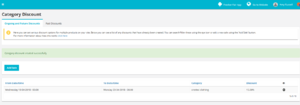
Creating a Discount
To create a new Discount, click the Add Sale button.
From here you can define the dates and times for this Sale and the percentage that they are to be discounted.
To select the products for this sale, populate the Category to be discounted field with the necessary category, and then click the Fetch products button.
This will return all relevant products. Any products to be included in the Sale can then be selected. Any that are already part of a sale are not selectable and are marked as On Sale
