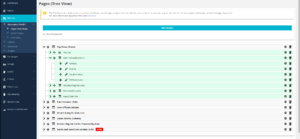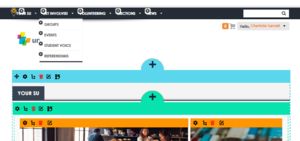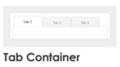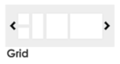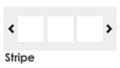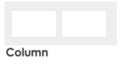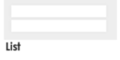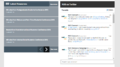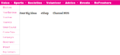Difference between revisions of "Developers Toolkit"
(→Pages (Tree View)) |
Tom Maurice (talk | contribs) (→Search Pages) |
||
| Line 34: | Line 34: | ||
</gallery> | </gallery> | ||
| − | ==Pages | + | ==Search Pages== |
==Favorites== | ==Favorites== | ||
Revision as of 09:47, 28 June 2016
Developers Toolkit is the section of the website you come to to make larger changes to your Union site. It's used to add / remove content as well as drafting / publishing content, restructuring the pages, navigation and more.
Pages (Tree View)
First things first, every Union will have a slightly different looking Tree View, that's because this is related to your site and it's structure.
To give a brief overview of how this works, I'll try to describe it as best I can.
- We think of the Tree View page, similar to an empty box, or a blank canvas, that is your website.
- You then need to add content to this box / canvas
- Everything that you add that is not a sub-page, or a sub section, (so when you're setting it up, it doesn't have a parent) is treated as the top level of your website.
- Everything has to have a container.
The example to the right hand side, shows the first segment on a tree view for a test Union Cloud site, and below it, shows how that matches up on the Front End. the simplest way to look at it, is to think about Sections, as lots of different types / shapes / sizes of container, and think of Pages / Links / Widgets as content you can put in those containers. All content must have a contianer though
- Section Menu.PNG
caption
Search Pages
Favorites
Appearance
Others
You may have noticed that we skipped over Articles, Documents', and Images, that's because they are just more links to move back to those sections, rather that directly changing content.