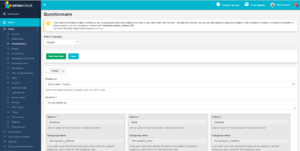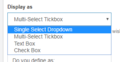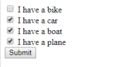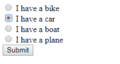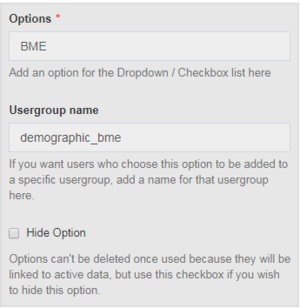Questionnaire
From UnionCloud Support
Questionnaire is a stub, and just part of a wider section on UnionCloud Setup, for the full UnionCloud setup index please check the page here.
Basic Info
The questionnaire section can be used in one of three ways;
- To gather data from your students to extract and use outside of UnionCloud
- To gather data from your students to use for targeting on the platform using Dynamic UserGroups Filter that selects people based on their answer
- Finally and most importantly, to assign Students to specific UserGroups automatically based on their answers.
Most UnionCloud Users, use this functionality in the third way to gather extra information not provided to them by their institution, so for example to ask users some questions about how they Self-Define
The Options
The Action Box allows you to set three options for each new question;
- Required - Users must answer this to continue (could use to show agreement for T&C's for example)
- Hide - We can't delete Questions, because they will be tied to users answers, but use this box to hide questions you don't wish to use any longer.
- Create Usergroup - Use this option if you wish to create Custom UserGroups for users based on their answers.
The Display As Box allows you to select the type of input field you are offering from the following;
- Single-Select Dropdown
- Multi-Select Tickbox
- Textbox
- Checkbox
Finally, unless you have offered a textbox, you complete the details for the answer fields, they will usually consist of the following;
- Options - How you want this option to be displayed to the user.
- UserGroup Name - The name of the usergroup you want to add the users who select this option to.
- Hide Option - Select this box if you wish to hide an option you have previously used.