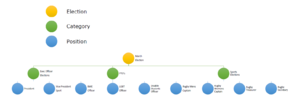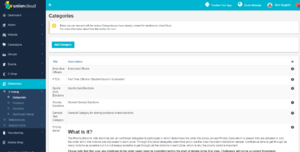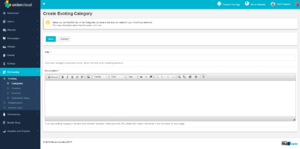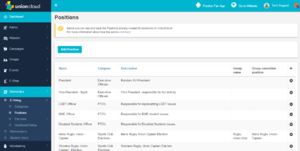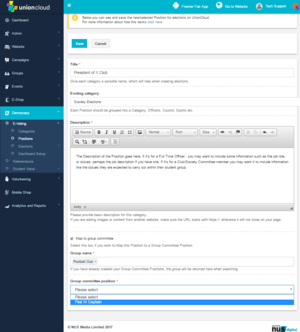Volunteering Setup
eVoting, Elections, Online Voting, Democracy. Whatever you want to call it, this is the section that will teach you all about the eVoting Module, and how it works.
You can read a separate guide on How to set up an election though for a step by step walk through.
The Elections section is broken down into three distinct sections Manage Categories, Manage Positions, and Manage Elections, the way to look at this is as follows, One election, can have multiple categories, and each category can have multiple positions stored within it. This is shown in the graphic on the right.
Contents
Manage Categories
You create a category for each different type/ group of positions you wish to hold an election for, you may wish to group your elections in a number of different ways, for example you could create a category for, Full Time / Executive Officers, One for Part Time/Representation Officers, One for NUS Delegation Elections, One for Sports elections, One for Society Elections, or you could potentially even create a new category for every different club / society, the only difference here, is how they are grouped when shown on the End User Elections screen, which you can see examples off in the How to set up an election guide.
You can add a new category relatively easily, choose the 'Add Category' button below the grid to the left. This will open a separate screen with two boxes to complete,
- The Title of the Category
- For example Exec Elections, Club Elections, Society Elections etc.
- The Description of the Category
- Try to make this fairly descriptive to stop anyone accidentally putting positions into the wrong category at a later point in time. This is particularly a problem if you have a number of different staff processing elections! Be as clear as possible.
Manage Positions
Each position is an individual elected role, now that doesn't necessarily mean it can only be one person, you can set the number of seats for a position when you are setting up an election, but for example you need to set up a unique position for each one you wish to run. Therefore, you can't just set up a 'President' position, and use it for all of your Clubs / Society elections. You would need to set up a 'President', that is a part of the 'Executive' Category, and a Chess President, that is part of the Society Elections Category, or a part of a 'Chess Elections' Category if you set it up to be that granular. You will need to create the roles for each group. Though this only needs to be done once.
You can add a New Position, from the Manage Positions screen, by clicking the button on the bottom left, that will take you to the screen pictured to the side.