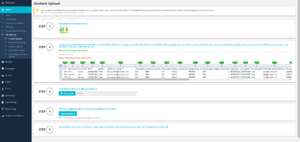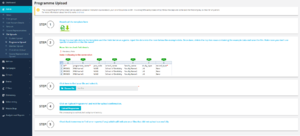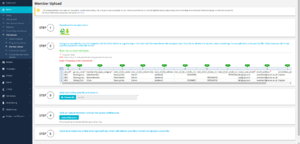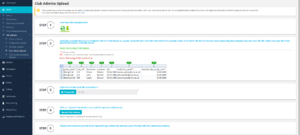Upload Files
Uploading Files, (CSV's) is one most common ways Unions import data into the system, and there are currently four different areas you can upload data to the system for currently.
- Upload Student File - To upload bulk groups of your students to Union Cloud
- Upload Programme File - To upload a list of courses, course codes, departments, and schools/colleges to Union Cloud
- Upload Member File - To upload members to a group, if for example people paid membership for a Club / Society in cash, and you wanted to add them to Union Cloud
- Upload Club Admins File - If you have run elections separately to Union Cloud, but you want to upload groups of students as admins for certain Clubs / Societies
The first thing we need to say, and is rather important, is that all CSV File uploads, are processed over night, the same day they are uploaded. So long as your upload is complete by around 23:45 on any given night, the file will be processed just after midnight, depending on the size of the files, and how many other unions are also processing large numbers of uploads, the speed at which this is processed will vary.
We recommend that any editing you plan to do of CSV's is done in Excel, and when saving the file type you choose which file type to save, choose comma-delimited, comma separated values file, not the tab-delimited type. It is always worth downloading the CSV template for the for the particular file you wish to upload from the Upload Files section, as this saves coming up with any unnecessary errors.
As is the case with all of these upload types, you should come back the following day to ensure that there are no errors with the file you uploaded overnight, beneath each upload section, there is an area for you to download any recent error files.
Contents
Upload Student File
You can find this page on your own site at url: <yoursite>/administrator/upload_files/upload_student_file
This is the primary, and most common method that Unions use to get data into Union Cloud, a CSV Upload, though there are two other methods of getting the data, one is through allowing manual registration, which you can filter by certain email extensions, for example only allow emails that have .ac.uk endings, or the third method is you can have data added to your site automatically, by a data transfer using SOAP, or JSON (if this is something you'd like to move to your lead Union Cloud contact should speak to us about it).
These files that yo upload make up the majority of your members, and after upload, can all be found in the User Account Details section. Mandatory fields are marked with a red asterisk(*)
For ease of reading this table is formatted vertically, but as seen in the screenshot to the right, and the CSV Template, the file is actually formatted with ID, forename, surname etc... as Row headings.
| Field | Example | Format Requirements |
|---|---|---|
| id* | 501 | Required 'Unique Student Identifier' If regex is given during setup, then this must match the format. |
| forename* | John | Required Open Text - 30 Characters, no special characters. |
| surname* | Smith | Required Open Text - 30 Characters, no special characters. |
| dob* | 30/04/1983 | Required [DD/MM/YYYY] This format must be exactly as shown to the left
|
| gender | male | [Male, Female, M, F] Input must match one of those shown, or be left blank.
|
| institution_email* | john.smith@domain.ac.uk | Required Must be a valid email address. |
| nationality | IND | Must match 2 or 3 character ISO Code, ISO Extensions for England, Scotland, Wales, Northern Ireland are supported, or be left blank. |
| domicile_country | GBR | Must match 2 or 3 character ISO code, ISO Extensions for England, Scotland, Wales, Northern Ireland are supported, or be left blank. |
| fee_status | UK | [UK, EU, IN] Input must match one of those shown, though can be left blank.
|
| hall_of_residence | INDLC | Open Text - 30 characters, no special characters, can be left blank |
| programme_id | PRG001 | Open Text - Though should match one of the codes listed in your Programme File, can also be left blank. |
| study_type | PGT | [FE, UG, PG, PGT, PGR, CPD] Input must match one of those shown or be left blank.
|
| programme_level | 1 | Any number from 1-99 |
| start_date | 10/10/2012 | [DD/MM/YYYY] Date must match format shown though can be left blank.
|
| end_date* | 31/05/2020 | Required [DD/MM/YYYY] Date must match format shown, this is required as it's the date users are moved out of Confirmed Students group, into Alumni group.
|
| record_type* | new | Required [new, update] Input must match that shown.
|
| alternate_email_address | abc@email.com | Must be a valid email address, or can be left blank. |
| library_card | L12345 | Open Text - Though if regex has been given during setup, value must match the format, can also be left blank. |
| department | EL | Open Text - Short Codes for institution departments, should match programme file, can be left blank |
| erasmus | Y | [Y, N] Must match the format shown, or can be left blank.
|
| ethnicity | European | Open Text, or can be left blank. |
| finalist | Y | [Y, N]Indicates whether the student is a final year, must match format, or can be left blank.
|
| mode_of_study | Full-Time | [Full-Time, Part-Time] Must match the format shown or can be left blank.
|
| placement | R | Example [Y, N, R, P] Must match the format shown, or can be left blank
|
| address | 101 Road | Open Text - Can be left blank |
| postcode | SK10 2NZ | Must be a valid UK Postcode, or can be left blank |
Upload Programme File
You can find this page on your own site at url: <yoursite>/administrator/upload_files/upload_programme_file
The Programme File, is used to upload a database of all courses at your institution and some details about them, in each Student Record, there is a space to input 'programme_id' this is the relational record which the system matches with 'id' from the Programme File, and uses it to find out all of the information about their course, based on what you upload here [Course Title(programme_name), School Name, Faculty Name, Study Type], this data is used for when you are trying to build demographic reports about your students, based on elections / groups / events, who takes part in these activities for example, but also for a database of course for the Course Rep Lookup tool.
This should ideally be updated at least once a year.
| Field | Example | Format Requirements |
|---|---|---|
| id* | PRG001 | Required 'Unique Programme Identifier' these should each be unique in this sheet, however match up with programme_id in the Student Files. |
| programme_name* | PRG Name 1 | Required Open Text - This should be the name of the course matching the course code in the previous field |
| jacs_code | W100 | Joint Academic Coding System (JACS) a system for coding courses used to match courses across multiple institutes around the UK, your institution may or may not use these. |
| school_name | School of Life | Open Text - This should be the School / College / that contains the faculty for the course listed in the first field |
| faculty_name | Faculty Name 1 | Open Text - This should be the Faculty, that contains the course listed in the first field. |
| study_type | UG | [FE, UG, PG, PGT, PGR, CPD] are the acceptable inputs for this field. |
| record_type* | New | Required [new, update] are the acceptable inputs for this field, you should use them to indicate whether you are creating a new item, or updating an existing one. |
Upload Member File
You can find this page on your own site at url: <yoursite>/administrator/upload_files/upload_member_file
The Member File, is used to upload a group of members that need to be added to a specific group (club or society), this is one of the less commonly used file uploads as most memberships are completed through an online transaction when a user has clicked 'Join Group' on a specific club or society, they then process the payment if necessary, and then sign up, or are simply just signed up if it is a free to join group. However sometimes transactions are procesed offline, over a cash desk / reception, and these students will still need to be added to the mentioned group, alternative method of doing this is if your cash desk is to use the Remote Sales module, in which case students are added directly to the groups, however if this is not the case and you just take their details, you follow this method to add them to a group!
Please pay careful attention the mandatory fields in this table an asterisk (*), indicates a mandatory field, whilst a numbers sign (#) sometimes referred to as a hashtag, hash, pound, or octothorpe denotes that one of the two fields must be filled in, in this case 'univ_id' or 'email_address'.
| Field | Example | Format Requirements |
|---|---|---|
| univ_id# | 501 | One of two is Required 'Unique Student Identifier' this should match the details in the User Account Details for a student. |
| group_name* | Dance group | Required The name of the group the user is meant to be joining, should match wording of actual group membership. |
| membership_type_caetegory* | Salsa Member | Required The name of a membership type 'member' or 'standard member' or similar, again the wording should match an actual membership type. |
| next_of_kin_name | Dave Jacobs | Open Text - If this Next of Kin is mandatory for group they are joining this will be required, otherwise can be left blank |
| next_of_kin_relationship | Father | Open Text - If this Next of Kin is mandatory for group they are joining this will be required, otherwise can be left blank |
| next_of_kin_address | Address1 | Open Text - If this Next of Kin is mandatory for group they are joining this will be required, otherwise can be left blank |
| next_of_kin_mobile_no | 0123456790 | Open Text - If this Next of Kin is mandatory for group they are joining this will be required, otherwise can be left blank |
| next_of_kin_home_no | Open Text - If this Next of Kin is mandatory for group they are joining this will be required, otherwise can be left blank | |
| next_of_kin_work_no | 9876543210 | Open Text - If this Next of Kin is mandatory for group they are joining this will be required, otherwise can be left blank |
| create_user_email* | admin@union.ac.uk | Required Must be a valid email address, should be the email of the ADMIN who is performing the upload. |
| email_address# | member1@union.ac.uk | One of two is Required If no Univ_id is provided above, then the email address of user is mandatory. |
| comittee_position | Captain | Name of committee position should match one set out in the groups committee screen, can be left blank. |
| comittee_start_date | 31/08/2014 | [DD/MM/YYYY] Date must match format shown though can be left blank, IF committee position is ALSO blank
|
Upload Group Admins File
You can find this page on your own site at url: <yoursite>/administrator/upload_files/upload_group_admins_file
This tool isn't used very frequently at all as many unions choose to add users to administrate a group manually via the manage groups tool within a Group (Club / Society), however if you need to assign a large number of users in bulk, such as after a round of elections, this tool can be very useful to stop you having to keep going through a repetitive task.
Please pay careful attention the mandatory fields in this table an asterisk (*), indicates a mandatory field, whilst a numbers sign (#) sometimes referred to as a hashtag, hash, pound, or octothorpe denotes that one of the two fields must be filled in, in this case 'univ_id' or 'institution_email'.
| Field | Hiking Club | Format Requirement |
|---|---|---|
| group_name* | Hiking Club | Required Open Text - Must match the name of a Group |
| univ_id# | 501 | One of two is Required 'Unique Student Identifier' this should match the details in the User Account Details for a student. |
| forename | Emma | Open Text - Can be left blank |
| surname | Watson | Open Text - Can be left blank |
| dob | 30/04/1983 | [DD/MM/YYYY] Date must match format shown though can be left blank, IF committee position is ALSO blank
|
| institution_email# | Emma.watson@univ.ac.uk | One of two is Required If you are unable to provide 'univ_id' you will need to provide the institution_email for the student you wish to add to committee, if user must be a valid email address. |
| membership_expiry_date* | 31/05/2020 | Required[DD/MM/YYYY] Date must match format shown, and is mandatory.
|