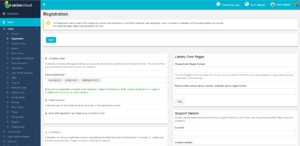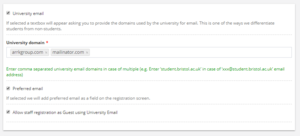Registration
Registration is a stub, and just part of a wider section on UnionCloud Setup, for the full UnionCloud setup index please check the page here.
Contents
Accepted Emails
The first section of registration is where you would set-up accepted emails. Ticking the box next to University email will produce a textbox where you can enter your university domain, for example student.bristol.ac.uk. The system will cross-reference this domain with users on your site to distinguish between students and non-students. Anybody who registers with an email address whose domain matches that which is entered here, will be automatically defined as a student on your site.
The second tickbox allows you to add a preferred email field on the registration screen when users register. This allows users to enter another email address when they register, that is different to their institutional one, which is useful for students who may want to use a personal email address.
The last option on this section is to Allow staff registration as Guest using University Email. Staff members will inevitably have the same email address domain as their students. Ticking this box allows staff to use their institution email address to register as a guest rather than be defined as a student, essentially bypassing the first option of automatically adding users with the university domain to a student usergroup.