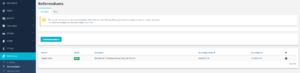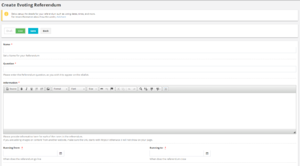Referendums
The second part of the Democracy section allows you to create Referendums, which users will be able to vote in. Clicking on Referendums on the left-hand side will take you to the page shown to the right. This page gives you a list of all current referendums, displaying their Name, State (open, draft, pending), Question, Running From [date] and Running To [date]. Selecting the ![]() next to a referendum will give you the option to view
next to a referendum will give you the option to view ![]() , edit
, edit ![]() , delete
, delete ![]() (open referendums cannot be deleted) and cancel
(open referendums cannot be deleted) and cancel ![]() a referendum. Clicking on the Past tab next to Current in the ribbon at the top will show all past closed referendums.
a referendum. Clicking on the Past tab next to Current in the ribbon at the top will show all past closed referendums.
Creating Referendums
To create a referendum click on the blue Add Referendum button above your list of referendums, which will bring you to the Create Evoting Referendum page displayed to the right. You can toggle the Draft/Live button to make your referendum a draft version or live version, only a live referendum will be displayed to users on the front-end of the site.
- Name - Enter the name of your referendum.
- Question - Enter the question you will be asking in your referendum, it will appear on the eBallot exactly as you type it into here.
- Information - Enter here any further information about the referendum, particularly useful would be information supporting each of the cases which are being put forward.
- Running from - Enter the time and date for when you want the referendum to go live on the site.
- Running to - Enter the time and date for when you want the referendum to close.
- Daily polls open/Daily polls close - Use this option to open and close polls at certain times of the day during an referendum (this is the only non-required option on the create referendum page.
- Add Option - Click this button to add answer options for your referendum. You will need to fill in a separate option box for each potential option users can pick to answer your referendum question.
- User Groups - Use the lookup to select all the usergroups you would like to be eligible to vote in this referendum.
When you have completed the form don't forget to click Save!