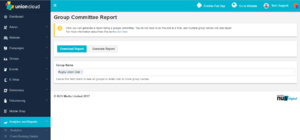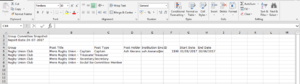Difference between revisions of "Group Committee Report"
| Line 6: | Line 6: | ||
Once you have added the required groups to the box, you click the Download Report button, and it will generate a CSV File report for you for the groups in question as outlined below. | Once you have added the required groups to the box, you click the Download Report button, and it will generate a CSV File report for you for the groups in question as outlined below. | ||
| + | <br/> | ||
| + | <br/> | ||
| + | <br/> | ||
<br/> | <br/> | ||
Latest revision as of 11:24, 15 August 2018
Group Committee Report is a stub, and just part of a wider section on UnionCloud Reporting
Group Committee Report Details
You can find this page on your own site at url: <yoursite>/administrator/reports/group_committe_details
The Group Committee Report download screen is really simple to use, all you need to do is select the Group Name field, and use the autocomplete search box to find the name of any Group (Club / Society) on your UnionCloud site, you can also add more than one Group to the field.
Once you have added the required groups to the box, you click the Download Report button, and it will generate a CSV File report for you for the groups in question as outlined below.
Download Report
The Group Committee Report will create a CSV listing all of the current committee members for the Groups you listed. It provides the following information for each Committee Member
- Group
- Post Title
- Port Type
- Post Holder
- Institution Email
- ID
- Start Date
- End Date