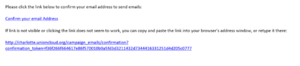Difference between revisions of "Emails"
| Line 57: | Line 57: | ||
==Confirm the Email Address== | ==Confirm the Email Address== | ||
| + | [[File:Confirm Email Address.png|thumb|right|Confirm Email Address Message]] | ||
| + | When you have set-up your email address and completed all the neccessary fields, an email will be sent to that address with a confirmation message and link. You will need to click on the confirmation link to complete the set-up of that email. Until an email address is confirmed it will not be avaliable to select within the campaign manager or any other part of UnionCloud. | ||
Revision as of 15:05, 25 July 2018
Emails is a stub, and just part of a wider section on UnionCloud Setup, for the full UnionCloud setup index please check the page here.
As an administrator you can will use this section to configure the Email Address' to be used by UnionCloud. These are broken down into to distinct categories;
- Sender Emails - Email addresses you wish to send Campaigns / Automated emails from
- Receiver Emails - Email addresses you wish to have automated messages sent to when certain triggers occur.
You can set up multiple email addresses, so you don't have to use one for everything, for each email address you set up you simply need to fill out the following; Is it a sender or a receiver Email Address Display Name Tick the relevant Options
Sender
| Action | Description |
|---|---|
| Default | This is the default sender email id for sending all communications related to the union |
| Use for Sign In emails | This is the default sender email id through which all communications related to sign in are sent |
| Use for group committee notification emails | This is the default sender email id for all group committee notification emails sent by a group committee member |
| Use for student voice approval and report abuse | This is the default sender email id for all Student Voice approval and report abuse emails. |
| Use for volunteering default email | This is the default sender email id through which all communication sent related to volunteering activities are sent |
| Use for election online nomination | This is the default sender email id for all online nomination approvals and rejections |
Receiver
| Action | Description |
|---|---|
| Use for group committee notification emails | This is the default recipient email id for all group committee notification emails that are sent to groups committees |
| Box office unknown user | This is the default recipient email where all emails are sent when unknown users make any purchase through box office |
| Use for student voice approval and report abuse | This is the default recipient email id for all Student Voice approval and report abuse emails. |
| Use for student voice management | This is the default recipient email id for all Student voice emails that are sent to the Student Voice Management |
| Use for student voice executive committee | This is the default recipient email id for all Student voice emails that are sent to the Executive Committee. |
| Use for volunteering default email | This is the default recipient email id for all the volunteering emails sent for communication related to volunteering |
| Use for union finance emails | This is the default recipient email id for all the union finance emails that are sent to the finance department |
| Use for election online nomination | This is the default recipient email id for all online nomination submissions, approvals and rejections |
| Use to inform data admin | This is the default recipient email id where the configured user receives notification on the number of deleted users, incorrect data or account deletion request. |
Confirm the Email Address
When you have set-up your email address and completed all the neccessary fields, an email will be sent to that address with a confirmation message and link. You will need to click on the confirmation link to complete the set-up of that email. Until an email address is confirmed it will not be avaliable to select within the campaign manager or any other part of UnionCloud.