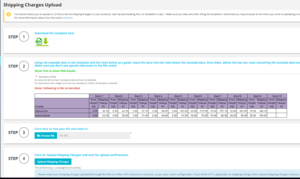Difference between revisions of "Shipping Charges Upload"
From UnionCloud Support
Amy.russell (talk | contribs) (Updated) |
(No difference)
|
Latest revision as of 12:50, 18 April 2018
On this page you can upload a file containing the relevant shipping charges so that these can be seen on the E-Shop.
To upload the shipping charges, follow the following steps.
- Download the template in the page
- Using the example data in the template and the hints below as a guide, input the data into the rows below the example data. Once done, delete the top two rows containing the example data and save the file. Make sure you don't use special characters in the file name.
- Save the file and then locate the relevant file using the Choose file button
- Upload the file using the Upload Shipping Charges button
- An error log will be generated if the file did not upload successfully, and any successful imports will be visible at the end of the page