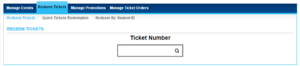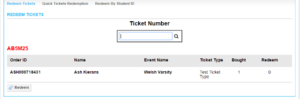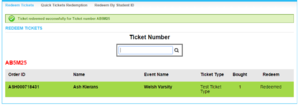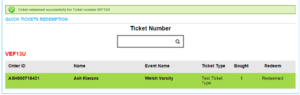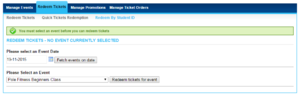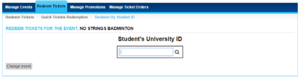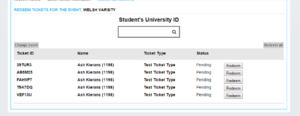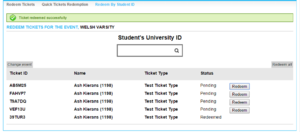Difference between revisions of "Redeem Tickets"
(→Redeem Tickets) |
(→Quick Redeem) |
||
| Line 20: | Line 20: | ||
[[File:Events redeem instant1.PNG|thumb|Ticket has been Instantly Redeemed]] | [[File:Events redeem instant1.PNG|thumb|Ticket has been Instantly Redeemed]] | ||
{{url|/administrator/events/quick_redemption}} | {{url|/administrator/events/quick_redemption}} | ||
| − | Similar in appearance to the regular 'Redeem Tickets', you are presented with a search box, however with this one you need to be wary when scanning / typing in Ticket Numbers, this will '''Instantly Redeem''' any ticket scanned, which '''can't''' be undone. This is to make the Redeem Ticket process quick for an event when you have to scan many tickets in a short period of time to verify entry. It's worth noting that if a student had multiple tickets for multiple events at the Union, and presents you with the wrong one, which is then subsequently scanned, this will be Redeemed, make sure to check the event name on a ticket is correct before scanning / entering a ticket number. | + | Similar in appearance to the regular 'Redeem Tickets', you are presented with a search box, however with this one you need to be wary when scanning / typing in Ticket Numbers, this will '''Instantly Redeem''' any ticket scanned, which '''can't''' be undone. This is to make the Redeem Ticket process quick for an event when you have to scan many tickets in a short period of time to verify entry. It's worth noting that if a student had multiple tickets for multiple events at the Union, and presents you with the wrong one, which is then subsequently scanned, this will be Redeemed, make sure to check the event name on a ticket is correct before scanning / entering a ticket number.<br/> |
| − | + | Steps to redeem the ticket are as follows; | |
| + | *Select Ticket Search Box | ||
*Enter 6 digit Alphanumeric ticket number, this is beneath the barcodes in the top right hand corner of any Union Cloud Ticket, alternatively you can perform this look up quicker, using a Barcode Scanner | *Enter 6 digit Alphanumeric ticket number, this is beneath the barcodes in the top right hand corner of any Union Cloud Ticket, alternatively you can perform this look up quicker, using a Barcode Scanner | ||
*Once scanned, the ticket details will highlight in a lime green colour (as seen to the right) to confirm, and the 'Redeem' column text will say Redeemed. | *Once scanned, the ticket details will highlight in a lime green colour (as seen to the right) to confirm, and the 'Redeem' column text will say Redeemed. | ||
Revision as of 13:28, 25 November 2015
This single search box is the one box everyone sees when they come to the redeem tickets section, by default when you enter the Redeem Tickets section, you go straight to the ordinary Redeem Tickets area, though there are two more one for Quick Redeem, and one for Redeeming Tickets by event. Both the Redeem Tickets Screen, and the Quick Redeem, present as a simple search box like the one pictured right
Redeem Tickets
You can find this page on your own site at url: <yoursite>/administrator/events/verify_ticket
This is the regular 'Redeem Tickets' screen, you are presented with a search box, this gives the user an opportunity the ability to enter/scan a ticket number, and then view the details of the ticket and make sure they match up with the person presenting it.
Steps to redeem the ticket are as follows;
- Select Ticket Search Box
- Enter 6 digit Alphanumeric ticket number, this is beneath the barcodes in the top right hand corner of any Union Cloud Ticket, alternatively you can perform this look up quicker, using a Barcode Scanner
- Once scanned, ticket number will appear as Red Text, below which will appear ticket details (Order ID Number, Name, Event Name, Ticket Type, Quantity, Number Redeemed)
- If ticket details are correct, simply click the 'Redeem' button below the the details
- Once successfully Redeemed, the ticket details will highlight in a lime green colour (as seen to the right) to confirm, and the 'Redeem' column text will change to say Redeemed.
- If you try to Redeem a ticket that has already been Redeemed, when you enter the Ticket Number, or Scan the Barcode, the ticket information will display, but highlighted in Red, and without a Redeem button, also with a warning informing you that this ticket has already been redeemed.
Quick Redeem
You can find this page on your own site at url: <yoursite>/administrator/events/quick_redemption
Similar in appearance to the regular 'Redeem Tickets', you are presented with a search box, however with this one you need to be wary when scanning / typing in Ticket Numbers, this will Instantly Redeem any ticket scanned, which can't be undone. This is to make the Redeem Ticket process quick for an event when you have to scan many tickets in a short period of time to verify entry. It's worth noting that if a student had multiple tickets for multiple events at the Union, and presents you with the wrong one, which is then subsequently scanned, this will be Redeemed, make sure to check the event name on a ticket is correct before scanning / entering a ticket number.
Steps to redeem the ticket are as follows;
- Select Ticket Search Box
- Enter 6 digit Alphanumeric ticket number, this is beneath the barcodes in the top right hand corner of any Union Cloud Ticket, alternatively you can perform this look up quicker, using a Barcode Scanner
- Once scanned, the ticket details will highlight in a lime green colour (as seen to the right) to confirm, and the 'Redeem' column text will say Redeemed.
- If you try to Redeem a ticket that has already been Redeemed, when you enter the Ticket Number, or Scan the Barcode, the ticket information will display, but highlighted in Red, and without a Redeem button, also with a warning informing you that this ticket has already been redeemed.
Redeem by ID
You can find this page on your own site at url: <yoursite>/administrator/events/select_ticket_event