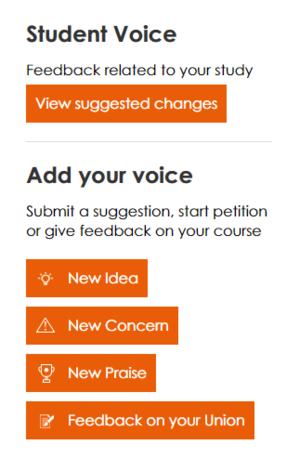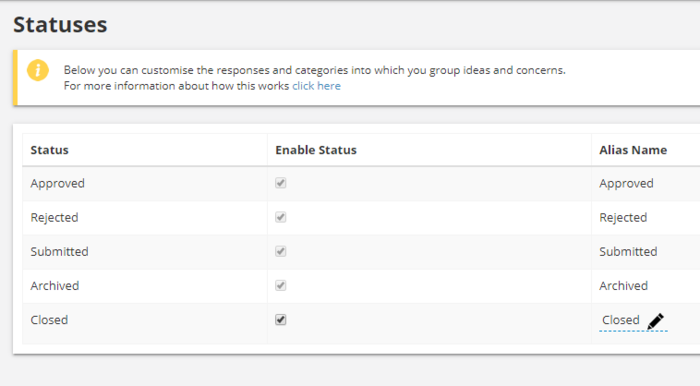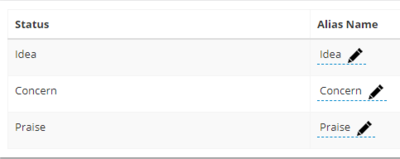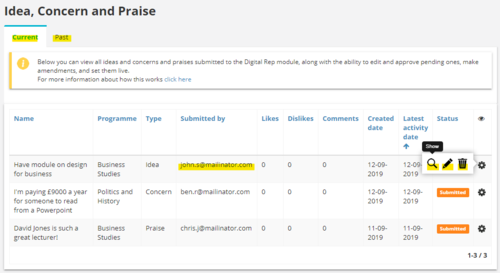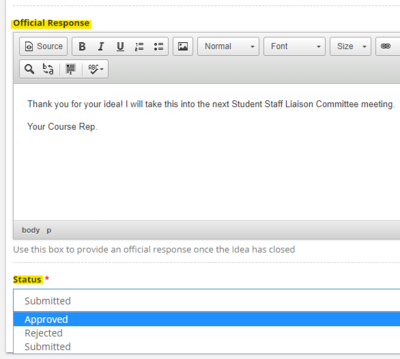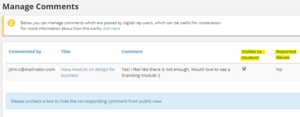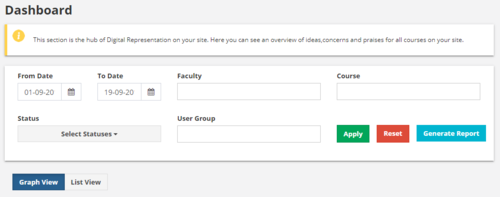Difference between revisions of "Digital Rep"
Harry.vann (talk | contribs) (→Need to bulk upload your Course Rep's via CSV?) |
Harry.vann (talk | contribs) (→Need to bulk upload your Course Reps via CSV?) |
||
| Line 7: | Line 7: | ||
===== Need to bulk upload your Course Reps via CSV? ===== | ===== Need to bulk upload your Course Reps via CSV? ===== | ||
| − | Please read instructions on the [[http://support.unioncloud.org/UnionCloud/wiki/index.php/Upload_Files | + | Please read instructions on the [[http://support.unioncloud.org/UnionCloud/wiki/index.php/Upload_Files Upload Files Page]] |
== Setup == | == Setup == | ||
Latest revision as of 13:16, 23 October 2019
Contents
Digital Rep - Direct student feedback through their course rep
Digital Rep on UnionCloud allows students to give course feedback directly to their course reps. It is completely anonymous, with the feedback going only to the Course Rep, and means that students can
By submitting your feedback, you are creating positive change for students on your course, and for future students at the University.
Need to bulk upload your Course Reps via CSV?
Please read instructions on the [Upload Files Page]
Setup
Statuses
The statuses are the different stages that submitted Student feedback is at.
- Approved - A student has submitted feedback, the Course Rep has read it and approved it
- Rejected - A student has submitted feedback and the Course Rep has rejected it
- Submitted - A student has submitted feedback which is pending review from their Course Rep
- Archived - Previous Approved/Rejected/Closed feedback which you have archived
- Closed - Closed cases of student feedback
In this section you can customise the responses and categories into which you group ideas and concerns.
The 'Closed' status alias is editable, giving you the freedom to choose your own language.
Types
Here you can provide alias to the digital rep types. The alias name that you provide will be reflected throughout the Union.
Thresholds
Put a number higher than 1 here so that when the number of likes equals to this, an email notification is sent to the Course Representative notifying that the threshold of the idea/concern is reached.
Then management can take necessary action.
Ideas and Concerns
In this section, your course rep will see all the current and past ideas and concerns that have been submitted. They can see a breakdown of data based on that submission, and it's current status.
How to Approve/Reject an idea/praise/concern All ideas/praise/concern will automatically have the status 'Submitted', the coure rep can then edit the submission to add an official response and approve/reject it.
This will only appear on the frontend for students that are on that course that go into Digital Rep, once the course rep has approved it.
The course rep also has the option of deleting submissions from the backend as well.
Comment Management
Here your administrators/course reps can moderate comments made on Digital Rep submissions.
Dashboard
This is the general overview of Digital Rep on your website, where you can quickly filter through data and generate reports.
You have the option to view data in a graphical or list view.
Generate report will create a custom CSV file with all the data in your filtered search which you can then download to your computer.