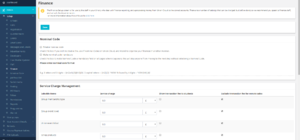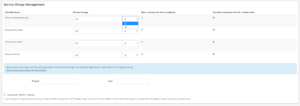Difference between revisions of "Finance"
| Line 23: | Line 23: | ||
*Union Event Ticket | *Union Event Ticket | ||
*eShop Products | *eShop Products | ||
| − | The amount that you enter here can be either a set fee in £s or as a % of the product price, click on the dropdown next to the Service Charge to swap between £ and %. The charge that you enter here will be added to the product price. | + | The amount that you enter here can be either a set fee in £s or as a % of the product price, click on the dropdown next to the Service Charge to swap between £ and %. The charge that you enter here will be added to the product price when users purchase the item. |
Each service charge has two optional tickboxes: | Each service charge has two optional tickboxes: | ||
Revision as of 07:51, 27 July 2018
Finance is a stub, and just part of a wider section on UnionCloud Setup, for the full UnionCloud setup index please check the page here.
As an administrator, you can use this section to set-up several options regarding finance on your site, such as nominal codes, service charge and shipping charge management. However, before making changes in this section we recommend you speak to your finance staff and consult the documentation.
Contents
Nominal Code
In the first section of Finance is where you can set-up configurations for nominal codes which you may use within your site. Nominal codes are unique reference numbers which your Finance staff will use for tracking where to allocate funds when downloading a Finance Report. They are useful for auditing and keeping track of your finances.
In this section you will see two checkboxes. Ticking the first box, Disable nominal code, will remove this option from your site and can be useful if you do not use nominal codes or wish to organise your finances in another manner.
Ticking the second box, Make nominal code mandatory, will make nominal code a required field on all pages which it appears on throughout UnionCloud. Users will not be able to move from the page or save without selecting a nominal code.
Under these two options there is a textbox which asks for you to Please enter nominal code format (this box will be blanked out if you have disabled nominal codes). This is where you would enter your standard format for nominal codes, similarly to how you set-up formats for University IDs and Library Cards. For example, NOM[0-9]{5} means that your standard nominal code format is NOM followed by 5 numbers, e.g. NOM73946.
Service Charge Management
The next section of Finance is where you can set-up any service charges or transaction fees for any of the products which you sell on UnionCloud. This may be used to cover the transaction fees which you are charged for selling through the platform, full details of your rates will be highlighted in your contract.
You are able to enter a service charge for 4 types of products which you can sell on UnionCloud:
- Group Membership Type
- Group Event Ticket
- Union Event Ticket
- eShop Products
The amount that you enter here can be either a set fee in £s or as a % of the product price, click on the dropdown next to the Service Charge to swap between £ and %. The charge that you enter here will be added to the product price when users purchase the item.
Each service charge has two optional tickboxes:
- Show transaction fee to students
- Exclude transaction fee for remote sales