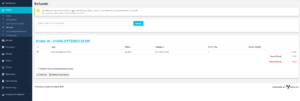Difference between revisions of "Manage Refunds"
(Created page with "thumb|Refund Screen 1 thumb|Refund Screen 2 thumb|Refund Screen 3 Manage Refunds is one of the simplest screens...") |
|||
| Line 5: | Line 5: | ||
Manage Refunds is one of the simplest screens you will need to use whilst managing Union Cloud platform for your institution. | Manage Refunds is one of the simplest screens you will need to use whilst managing Union Cloud platform for your institution. | ||
When you load the page what you see is the Refund Lookup box, as shown to the right. | When you load the page what you see is the Refund Lookup box, as shown to the right. | ||
| − | + | <br/> | |
| − | The process is really very | + | The process is really very straightforward, as it says in the tool tip when you hover over the Search box, the data you can perform the look up based on, are 'Order ID', and 'Ticket Ref.' You will need to provide one of these to carry out the refund. |
| + | <br/> | ||
| + | The person you are trying to provide a refund for will have both of these, they will be in their receipt email / ticket for whatever it is they have purchased. | ||
| + | <br/> | ||
| + | If they don't have these, you can look them up with relative ease, from the [[User Account Details]] screen, along the bottom you can view all sorts of user data. If you change to the Payment History tab, you can view all purchases that are linked to an account, from there you just need to copy the relevant 'Order ID' as highlighted in the second image on the right hand side. | ||
| + | <br/> | ||
| + | Once you enter the 'Order ID' or the 'Ticket Ref.' and click the magnifying glass or press return on the keyboard it looks up the customer details as you can see in the final screenshot. You must select the checkbox next to which item you wish to refund, as sometimes one order, might contain several items / tickets, but only require a partial refund. | ||
| + | <br/> | ||
| + | Then you have two options, Refund or Refund and Resell; | ||
| + | *'''Refund''' simply refunds the item, and if paid by card a bank transaction is triggered to return the money to the users account within 3-5 working days. | ||
| + | *'''Refund and Resell''' performs the same action as above, however makes this users ticket / item available to be sold to another user, this is useful if for example you are running a ticketed event with a limited availability where a a ticket that isn't re sold would otherwise reduce your total attendance. | ||
Revision as of 11:21, 27 October 2015
Manage Refunds is one of the simplest screens you will need to use whilst managing Union Cloud platform for your institution.
When you load the page what you see is the Refund Lookup box, as shown to the right.
The process is really very straightforward, as it says in the tool tip when you hover over the Search box, the data you can perform the look up based on, are 'Order ID', and 'Ticket Ref.' You will need to provide one of these to carry out the refund.
The person you are trying to provide a refund for will have both of these, they will be in their receipt email / ticket for whatever it is they have purchased.
If they don't have these, you can look them up with relative ease, from the User Account Details screen, along the bottom you can view all sorts of user data. If you change to the Payment History tab, you can view all purchases that are linked to an account, from there you just need to copy the relevant 'Order ID' as highlighted in the second image on the right hand side.
Once you enter the 'Order ID' or the 'Ticket Ref.' and click the magnifying glass or press return on the keyboard it looks up the customer details as you can see in the final screenshot. You must select the checkbox next to which item you wish to refund, as sometimes one order, might contain several items / tickets, but only require a partial refund.
Then you have two options, Refund or Refund and Resell;
- Refund simply refunds the item, and if paid by card a bank transaction is triggered to return the money to the users account within 3-5 working days.
- Refund and Resell performs the same action as above, however makes this users ticket / item available to be sold to another user, this is useful if for example you are running a ticketed event with a limited availability where a a ticket that isn't re sold would otherwise reduce your total attendance.