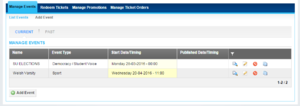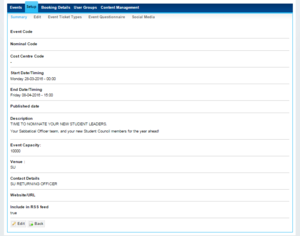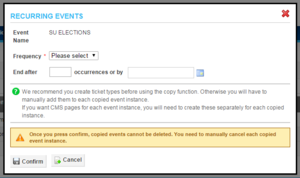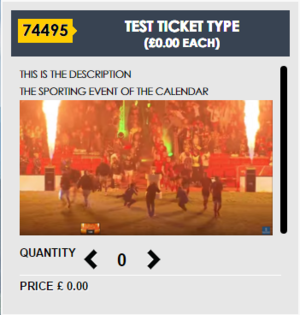Manage Events
You can find this page on your own site at url: <yoursite>/administrator/events
This is the summary screen for managing all the events you've created, past & present.
In the usual format is't presented as a table which is separated into pages of 20 results, the first page you see is the 'Current' Events section, though there is a button just above the table to show all 'Past' events run by the Union Also.
The table lists Events showing; Name, Event Type, Start Date/Timing, Publish Date/Timing with and option to Filter![]() results, with options available to View
results, with options available to View![]() , Edit
, Edit![]() , Cancel
, Cancel![]() , and Copy
, and Copy![]() existing Events.
existing Events.
Contents
View Event
This shows you a summary of information about any particular event, all you have to do is click the View![]() button next to an events listing, in your Manage Events screen.
button next to an events listing, in your Manage Events screen.
It provides a summary containing;
- Event Code
- Nominal Code
- Start Date/Timing
- End Date/Timing
- Publish Date
- Description
- Event Capacity
- Venue
- Contact Details
- Website / URL
- Include in RSS Feed Y/N
Copy Event
This is a useful feature that was added with Release 23 simply click the Copy / Duplicate![]() button next to any event, it gives you the ability to copy events if you have a semi regular event taking place and also saves you the effort of recreating it from scratch. If you have a recurring event it gives you the ability to schedule the recurrence too.
button next to any event, it gives you the ability to copy events if you have a semi regular event taking place and also saves you the effort of recreating it from scratch. If you have a recurring event it gives you the ability to schedule the recurrence too.
Once clicked you will see a pop up for recurring events, it will Copy The name as it is, though this and other aspects can be changed for a handful of events at a later date for example if you were to host a weekly club night event, but wanted to make a one of themed night for Hallowe'en or such you could Rename / Edit an individual event.
- Frequency
- Fornightly
- Monthly
- Other;
- Other allows users to set the event to recur every
Xnumber of days
- End After
- Specific number of occurrences
- Or by specific date
Remember, when duplicating events, it copies every aspect of the event, so if you are going to have tickets for the events make sure you have created these on the events you are about to copy as otherwise you will still have to manually create the tickets for each event!
Delete Event
Cancelling an event is as straightforward as it sounds, simply click on the Cancel![]() button to stop an event, remove it from the Events Index page on the front of your website, and email attendees letting them know. Once clicked you will be shown a pop up asking you to confirm you wish to cancel the event or not.
button to stop an event, remove it from the Events Index page on the front of your website, and email attendees letting them know. Once clicked you will be shown a pop up asking you to confirm you wish to cancel the event or not.
Add / Edit Event
Create Event / Edit Event
| Header text | Header text |
|---|---|
| Name* | RequiredStraightforward enough, the Name for your event. |
| Event Code: | This Open Text field exists as part of a piece of work we are doing, for now though you can ignore this field |
| Nominal Code | This Code is so that when the finance is transferred, twice monthly, staff can attribute the money you receive to the correct groups. |
| Cost Centre Code: | This Open Text field exists as part of a piece of work we are doing, for now though you can ignore this field |
| Event Type* | Required A Drop-down list containing numerous categories for your event types for grouping events together on the Event Index. |
| Start Date/Timing* | Required Calendar & Clock to set when you would like the event to begin. |
| End Date/Timing* | Required Calendar & Clock to set when you would like the event to end, after this date passes, the event will be removed from your events index page / widget. |
| Published Date/Timing | Calendar & Clock to set when you would like the event to first appear on your website, useful for embargoing content, or prepping events in advance, they will remain unpublished until that time. |
| Description* | Required Rich Content editor allowing style, editing of source code, and embedding of content, such as images and videos if you wish to do so. These will be used as ticket descriptions on the front end page that users see when selecting their ticket type. See screenshot. |
| Add Logo | File Upload box |
| Venue* | Required Open text, allowing you to list the venue of the event |
| Contact details:* | Required Open text allowing you to list a contact to reach for questions about the event |
| Website URL | Open text for further information about an event or a partner |
| 'Event Capacity* | Required Total number of tickets that can be sold to this event if tickets are used (if tickets aren't used this box still needs completing, but it doesn't matter what number you enter. |
[Checkbox]Hide available ticket count |
Check this box if you don't want users to see how many tickets are available on the front end when buying tickets, see screenshot. |
[Checkbox]Only over 18's can attend |
Checking this box will perform a validation preventing anyone with a DoB, making them younger than 18, on the day the event takes place. |
[Checkbox]Check this to create bespoke sub site |
|
[Checkbox]Include in RSS feed |
|
| Event Tags | Enter tags here that are descriptive of your event, separated by a comma , they will be used to help locate your event when someone uses the search function.
|
[Checkbox]Event Terms & Conditions |