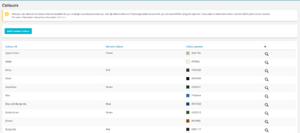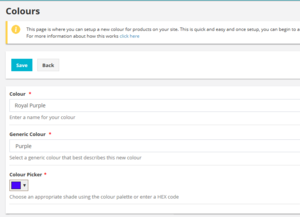Difference between revisions of "Manage Colours"
From UnionCloud Support
Amy.russell (talk | contribs) (Added content) |
Amy.russell (talk | contribs) (Updated formatting) |
||
| Line 1: | Line 1: | ||
The Colour page allows users to define custom colours that can then be used for products and product variants. | The Colour page allows users to define custom colours that can then be used for products and product variants. | ||
| − | By default there are 75 pre-populated colours that you can search/filter using the eye icon. If you need to add a new colour use the 'Add Custom Colour' button. | + | By default there are 75 pre-populated colours that you can search/filter using the eye icon. If you need to add a new colour use the '''Add Custom Colour''' button. |
[[File:2018-04-18 0952.png|frameless|Colours Screen]] | [[File:2018-04-18 0952.png|frameless|Colours Screen]] | ||
| Line 7: | Line 7: | ||
==Adding a Custom Colour== | ==Adding a Custom Colour== | ||
| − | To add a custom colours click the ''Add Custom Colour'' button. | + | To add a custom colours click the '''Add Custom Colour''' button. |
In this page you can define the colour, its respective generic colour and the appropriate shade using the colour pallet or HEX code. | In this page you can define the colour, its respective generic colour and the appropriate shade using the colour pallet or HEX code. | ||
[[File:2018-04-18 1000.png|frameless|Creating Custom Colours]] | [[File:2018-04-18 1000.png|frameless|Creating Custom Colours]] | ||
Latest revision as of 12:53, 18 April 2018
The Colour page allows users to define custom colours that can then be used for products and product variants.
By default there are 75 pre-populated colours that you can search/filter using the eye icon. If you need to add a new colour use the Add Custom Colour button.
Adding a Custom Colour
To add a custom colours click the Add Custom Colour button.
In this page you can define the colour, its respective generic colour and the appropriate shade using the colour pallet or HEX code.