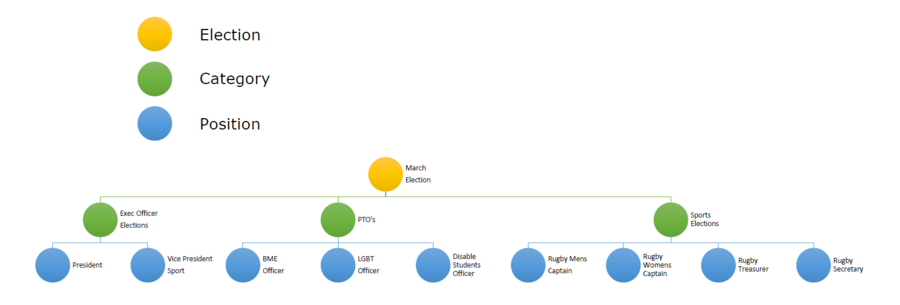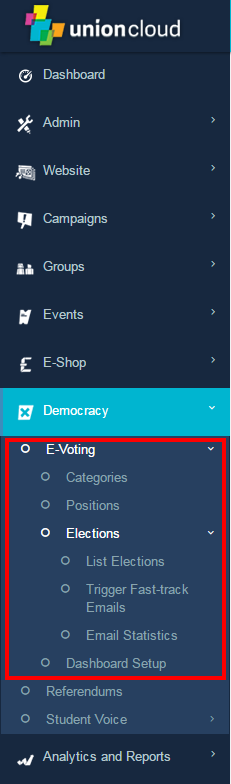How to set up an election
From UnionCloud Support
Login go SU Website
Contents
Login & Access Dashboard
Access Dashboard
- Hover over Username
- Select Your Dashboard
- If this option isn't available you don't have administrative permissions.
If this is the case, in the first instance contact your Lead Union Cloud administrator, and ask them to update your permissions, if this doesn't work, or they are unsure how, then contact ZenDesk.
- If this option isn't available you don't have administrative permissions.
Access the Elections Module
- Hover along the top Menu, moving the Mouse over 'Democracy' until the sub-menu appears
- From the sub-menu move the mouse of the 'Elections' heading, three items will appear
-
- If these options aren't available to you, you haven't been assigned Manage eVoting permissions.
If this is the case, in the first instance contact your Lead Union Cloud administrator, and ask them to update your permissions, if this doesn't work, or they are unsure how, then contact ZenDesk.
- If these options aren't available to you, you haven't been assigned Manage eVoting permissions.
-
If you have set up elections before, and already have your Categories & Positions set up, please feel free to skip onto the Manage Elections Section.
If you haven't set up Categories or Permissions before, or you need to create some more, these next steps will talk you through the process.
The crucial thing to understand, is that it is important not to run several different 'elections' at once, you should run one election, that has multiple categories, and then each category have within it, multiple positions.
You can picture it working something like this;