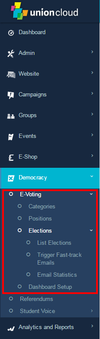Difference between revisions of "How to set up an election"
From UnionCloud Support
| Line 13: | Line 13: | ||
*Hover along the top Menu, moving the Mouse over 'Democracy' until the sub-menu appears | *Hover along the top Menu, moving the Mouse over 'Democracy' until the sub-menu appears | ||
*From the sub-menu move the mouse of the 'Elections' heading, three items will appear | *From the sub-menu move the mouse of the 'Elections' heading, three items will appear | ||
| − | ::::[[Manage Categories]] | + | ::::[[#Manage Categories]] |
| − | ::::[[Manage Positions]] | + | ::::[[#Manage Positions]] |
| − | ::::[[Manage Elections]] | + | ::::[[#Manage Elections]] |
| − | If you have set up elections before, and already have your Categories & Positions set up, please feel free to skip onto the [[Manage Elections]] Section | + | If you have set up elections before, and already have your Categories & Positions set up, please feel free to skip onto the [[#Manage Elections]] Section |
===Manage Categories=== | ===Manage Categories=== | ||
===Manage Positions=== | ===Manage Positions=== | ||
===Manage Elections=== | ===Manage Elections=== | ||
Revision as of 13:08, 26 January 2016
Login go SU Website
Contents
Login & Access Dashboard
- Hover over Username
- Select Your Dashboard
- If this option isn't available you don't have administrative permissions.
- Hover along the top Menu, moving the Mouse over 'Democracy' until the sub-menu appears
- From the sub-menu move the mouse of the 'Elections' heading, three items will appear
If you have set up elections before, and already have your Categories & Positions set up, please feel free to skip onto the #Manage Elections Section